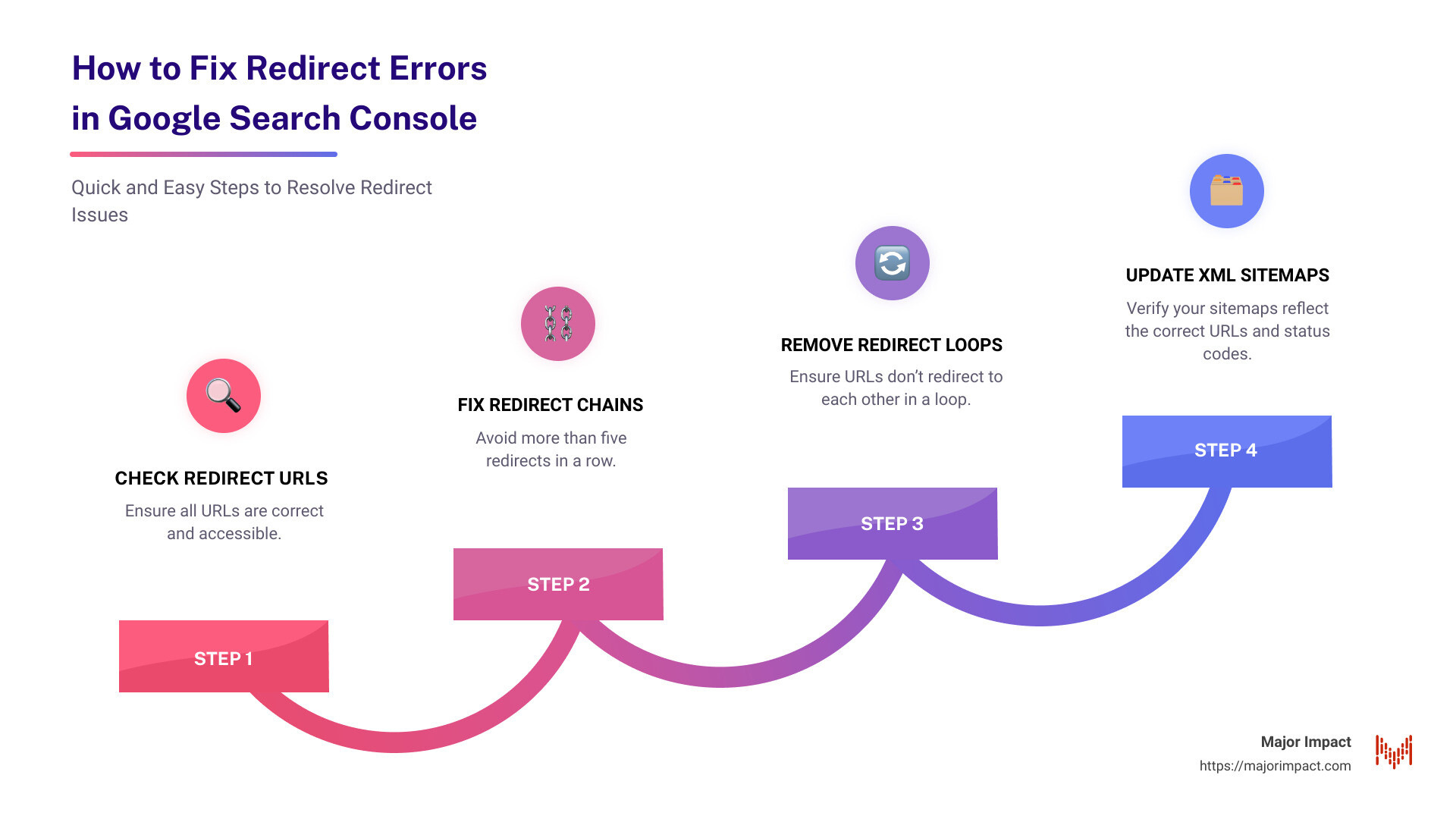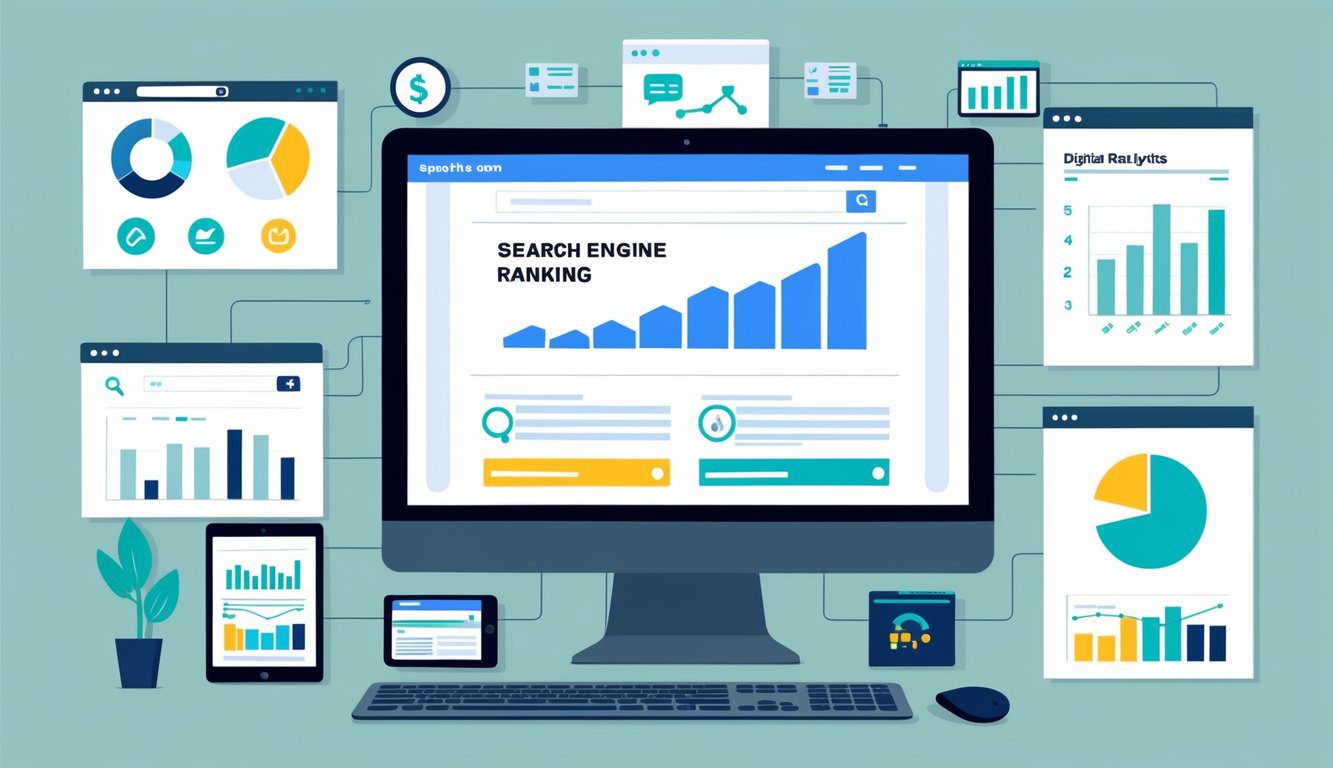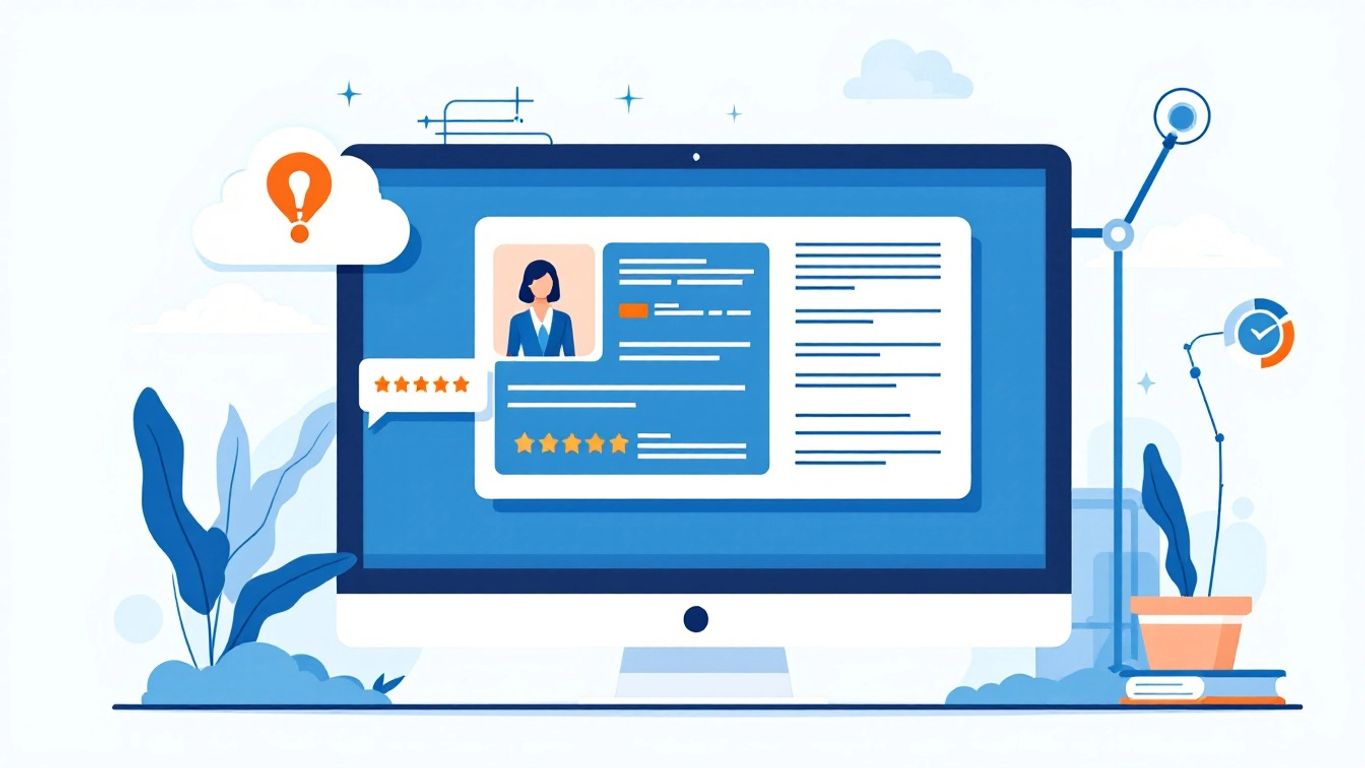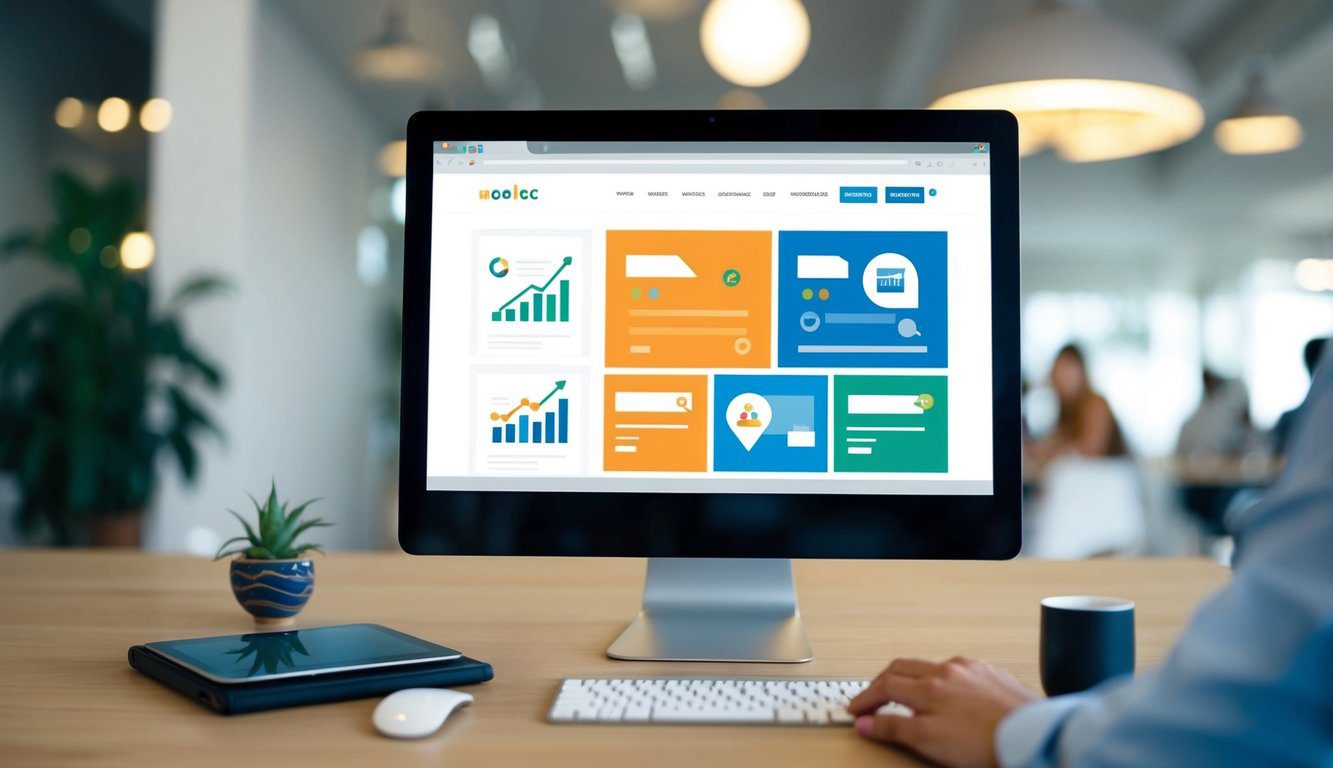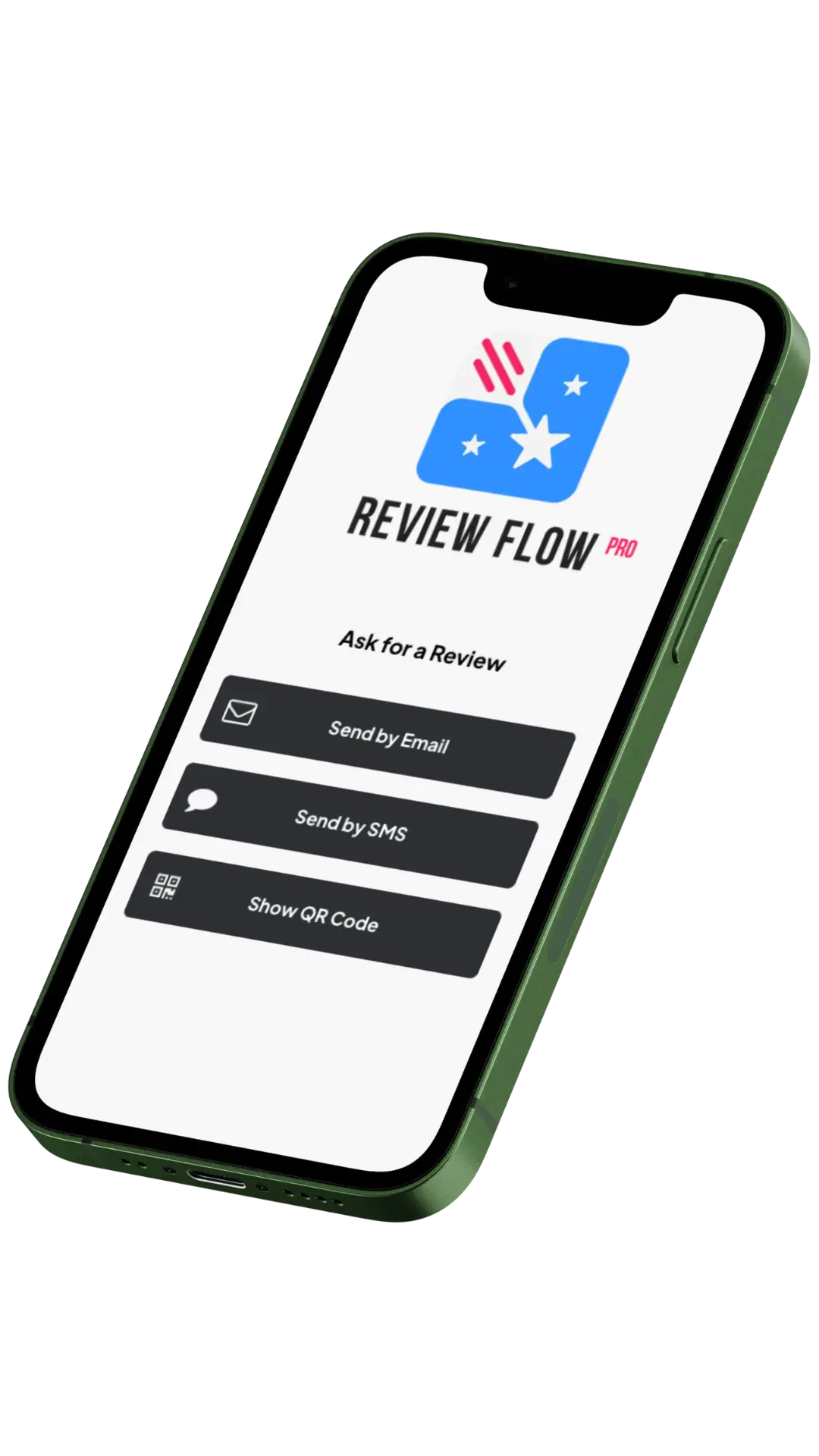Table of Contents
Troubleshooting Redirect Errors in Google Search Console
Want to learn how to fix redirect error in Google Search Console quickly? Here’s a brief summary to get you started:
- Check Redirect URLs: Ensure all URLs are correct and accessible.
- Fix Redirect Chains: Avoid more than five redirects in a row.
- Remove Redirect Loops: Ensure URLs don’t redirect to each other in a loop.
- Use Proper Redirect Types: Use 301 for permanent and 302 for temporary redirects.
- Update XML Sitemaps: Verify your sitemaps reflect the correct URLs and status codes.
Redirect errors in Google Search Console can be frustrating, especially when you’re striving to improve your SEO performance. These errors occur when Googlebot encounters problems following redirects, impacting your site’s crawl budget and ranking signals.
Redirect errors may result from several common issues, such as too many redirects, redirect chains, or incorrect redirect URLs. They can hinder your pages from being crawled and indexed properly, which ultimately affects your site’s visibility.
I’m Elliott Kosmicki. With over 20 years of experience in web design, development, and SEO, I’ve tackled many redirect errors in Google Search Console. I’m passionate about helping small businesses like yours improve online visibility and lead generation.
Understanding these errors and learning to fix them can significantly boost your site’s performance. Follow along to dive deeper into solving these issues step-by-step.
Understanding Redirect Errors
Redirect errors can be a major roadblock for your website’s SEO. They prevent Googlebot from crawling and indexing your pages, which can hurt your search engine rankings. Let’s break down what these errors are and why they happen.
Redirect Error Status
A redirect error occurs when Googlebot encounters an issue while following a redirect. The error status is usually reported in Google Search Console. These errors can prevent your pages from being indexed, leading to lower visibility on search engines.
3xx Redirect Response Code
Redirects are indicated by a 3xx HTTP response code. The most common types are:
- 301 redirects: Permanent redirects that tell search engines the original page has permanently moved to a new URL.
- 302 redirects: Temporary redirects that indicate the move is temporary.
Using the wrong type of redirect can confuse Googlebot and result in indexing issues.
Googlebot
Googlebot is Google’s web crawler. It follows links on your site to find and index content. When it encounters a redirect error, it can’t reach the destination page. This means the content won’t be indexed, affecting your site’s SEO performance.
Indexing Issues
Redirect errors can lead to various indexing issues:
- Pages not indexed: If Googlebot can’t follow the redirect, the page won’t be indexed.
- Crawl budget wasted: Google allocates a specific amount of time to crawl your site. Redirect errors waste this time, leaving important pages unindexed.
- Ranking drops: Unindexed pages won’t appear in search results, leading to a drop in rankings.
For example, Glenn Gabe, an SEO expert, noticed a spike in redirect errors across multiple sites. He found that these errors coincided with crawl stats errors, suggesting Googlebot had trouble following the redirects.
“Heads-up, I’m seeing a big spike in redirect errors across sites in the Coverage reporting. Those redirects look fine when analyzing them… Also, that coincides w/a crawl stats error for ‘Server Connectivity’ across those sites impacted.” — Glenn Gabe
Understanding these basics will help you diagnose and fix redirect errors effectively. In the next section, we’ll dive into the common causes of these errors and how to identify them.
Common Causes of Redirect Errors
Redirect errors can be a real headache for SEO. They prevent Googlebot from properly crawling and indexing your site, which can hurt your search rankings. Let’s look at some common causes of these errors.
Too Many Redirects
Too many redirects can confuse Googlebot. When there are multiple redirects leading from one URL to another, it forms a redirect chain. Googlebot might stop following these chains if they are too long.
Pro Tip: Keep your redirect chains short. Ideally, there should be no more than 5 hops in any redirect chain. This helps Googlebot crawl your site more efficiently.
Redirect Chains
A redirect chain happens when URL A redirects to URL B, which then redirects to URL C, and so on. This can waste Google’s crawl budget and slow down your site.
Case Study: A website owner noticed a drop in organic traffic. Upon investigation, they found multiple redirect chains. By simplifying these chains, they saw a 20% increase in crawl efficiency and improved search rankings.
Redirect Loops
A redirect loop occurs when URL A redirects to URL B, which then redirects back to URL A. This creates an endless loop, making it impossible for Googlebot to reach the final page.
Fact: Googlebot can follow up to 10 redirects in a chain, but it’s best to avoid loops entirely. They can cause your pages to be marked with “ERR_TOO_MANY_REDIRECTS.”
Incorrect Redirect URLs
If your redirect URLs are incorrect, Googlebot won’t be able to follow them. This can happen due to typos or malformed URLs.
Example: A common mistake is using ‘htttp’ instead of ‘http’ or ‘wwww‘ instead of ‘www.’ Always double-check your URLs.
Malformed URLs
Malformed URLs include errors in the URL structure. This can lead to redirect errors and prevent Google from indexing your pages.
Pro Tip: Use tools like httpstatus.io to check if your URLs are correctly formatted and accessible.
Mixed Redirect Types
Using the wrong type of redirect can also cause issues. There are two main types: 301 redirects (permanent) and 302 redirects (temporary). Using the wrong type can confuse search engines.
Fact: Google recommends using 301 redirects for permanent changes. This helps transfer the SEO value from the old URL to the new one.
Understanding these common causes can help you troubleshoot and fix redirect errors in Google Search Console. In the next section, we’ll explore how to analyze affected pages to pinpoint these issues.
How to Fix Redirect Errors in Google Search Console
Analyzing Affected Pages
First, open the Page indexing (Index Coverage) report in Google Search Console. This report lists all the pages with issues, including those with redirect errors.
- Identify Patterns: Look for patterns in the affected URLs. Are there commonalities in the structure or type of pages that are causing issues?
- Check Your Sitemap: Make sure your sitemap file doesn’t include any pages with redirect errors. Filter the report to show “All submitted pages” to verify this.
- Exclude Unwanted Pages: Ensure that only the pages you want indexed (and those that return a 200 status code) are in your sitemap.
Fixing Redirect Chains and Loops
Redirect chains and loops can confuse both users and Googlebot. Use the following steps to fix them:
- Remove Unnecessary Redirects: Simplify your redirects. If you have multiple redirects in a chain, remove the middle steps. Aim for a single redirect from the original URL to the final destination.
- Use Tools: Tools like Screaming Frog and Link Redirect Trace can help identify and visualize redirect chains and loops. These tools show the number of redirects and the HTTP response codes for each step.
- 301 vs. 302 Redirects: Ensure you’re using the right type of redirect. 301 redirects are for permanent changes and 302 redirects are for temporary changes.
Example: A website had a chain of 10 redirects. By using Screaming Frog, they reduced it to a single redirect, improving their SEO performance.
Correcting URL Errors
Incorrect URLs can cause redirect errors. Here’s how to fix them:
- Check URL Structure: Ensure URLs are correctly formatted. Common mistakes include typos like ‘htttp’ instead of ‘http.’
- Maximum URL Length: Avoid excessively long URLs. They can cause errors, especially in chains or loops.
- 200 HTTP Response Code: Ensure the final destination URL returns a 200 status code. Googlebot considers pages with other codes invalid for indexing.
Pro Tip: Use httpstatus.io to check if your URLs are correctly formatted and returning the right status codes.
Updating XML Sitemaps
Your XML sitemap is crucial for guiding Googlebot to the right pages:
- Include Only Valid Pages: Your sitemap should only list pages you want indexed and that return a 200 status code.
- Update Regularly: Every time you set up a new redirect, update your XML sitemap.
- Canonical Tags: If you want users to access both the original and the destination page, consider using canonical tags instead of redirects. This tells Google which page is the primary one without removing the original.
Example: A site updated their XML sitemap after fixing redirects. This led to faster indexing and improved rankings.
By following these steps, you can effectively fix redirect errors in Google Search Console and ensure your website is indexed correctly. Next, we’ll look at the tools you can use to identify and fix these errors more efficiently.
Tools for Identifying and Fixing Redirect Errors
When it comes to fixing redirect errors in Google Search Console, using the right tools can make the process much easier and faster. Here are some of the best tools to help you identify and fix redirect issues:
Screaming Frog
Screaming Frog is a powerful SEO crawler that can scan your entire website for redirect chains, loops, and other issues. It provides detailed reports on the status codes of your URLs, making it easier to spot and fix problems.
- Pro Tip: Use the “Response Codes” tab to filter out 3xx redirects and find any chains or loops.
Sitebulb
Sitebulb is another excellent SEO auditing tool. It offers visual reports, making it easier to understand complex redirect chains. It also provides actionable insights to help you fix issues quickly.
- Case Study: A large e-commerce site reduced their redirect chains by 50% using Sitebulb, leading to faster page load times and improved user experience.
Link Redirect Trace
Link Redirect Trace is a browser extension that helps you see the entire path of a redirect chain. It shows HTTP response codes and the number of redirects, which is useful for quick checks.
- Example: Use Link Redirect Trace to identify if a redirect chain exceeds Google’s recommended limit of 5 hops.
Redirect Path
Redirect Path is another browser extension that highlights redirect issues in real-time as you browse your website. It shows the HTTP status codes and redirect paths, making it easy to spot problems.
- Pro Tip: Use Redirect Path to test individual URLs quickly and ensure they are redirecting correctly.
HEADMasterSEO
HEADMasterSEO is a desktop tool that allows you to check the status codes of multiple URLs at once. It’s useful for bulk checking and can handle large lists of URLs efficiently.
- Pro Tip: Use HEADMasterSEO to verify that all your redirects return the correct status codes, especially after a major site update.
httpstatus.io
httpstatus.io is an online tool that checks the status codes of your URLs and provides detailed information on each redirect in the chain. It’s great for quick, on-the-fly checks.
- Example: Use httpstatus.io to confirm that your redirects are not leading to 404 errors, which can affect your site’s SEO.
Web Sniffer
Web Sniffer allows you to change your user agent to Googlebot and test your redirects. This helps ensure that Googlebot can follow your redirects correctly.
- Pro Tip: Use Web Sniffer to see how Googlebot interacts with your redirects, ensuring there are no issues specific to Google’s crawler.
Byte Check
Byte Check measures the time it takes for your redirects to process. Slow redirects can negatively impact user experience and SEO.
- Example: A site noticed that their redirects were taking over 200ms to process. After optimizing, they saw a 20% improvement in page load times.
By using these tools, you can efficiently identify and fix redirect errors in Google Search Console, ensuring a smoother experience for both users and search engines.
Next, let’s explore some best practices for implementing redirects to avoid these issues in the future.
Best Practices for Implementing Redirects
Permanent Redirects
When you need to redirect a URL, always use permanent redirects (301 redirects) whenever possible. A 301 redirect tells search engines that a page has permanently moved, ensuring that any link equity (PageRank) is passed to the new URL.
- Example: A small business swapped their old blog URL structure with a new one. By using 301 redirects, they retained their search rankings and traffic.
Avoid Too Many Redirects
Creating too many redirects can confuse both users and search engines. It can also slow down your website. Aim to keep your redirects simple and direct.
- Tip: If you have a long redirect chain, simplify it. Instead of redirecting from A to B to C, redirect A directly to C.
Redirect Management Plugins
Managing redirects can be tricky, especially for large websites. Using a redirect management plugin can help you keep track of all your redirects and make updates easier.
- Popular Plugins: For WordPress users, plugins like Redirection or Yoast SEO can simplify redirect management.
Test Redirects Regularly
Regularly testing your redirects ensures that they are working correctly and not causing any issues. Use tools like Link Redirect Trace or Redirect Path to check your redirects.
- Pro Tip: Set a schedule to test your redirects, especially after making any major changes to your site.
By following these best practices, you can effectively manage your redirects, enhance user experience, and maintain your SEO performance.
Next, let’s look at some tools that can help you identify and fix redirect errors.
Frequently Asked Questions about Redirect Errors
How to fix redirect error in Google Search Console?
To fix redirect error in Google Search Console, follow these steps:
- Check Redirect URLs: Ensure all your redirect URLs are correct and accessible. A typo or a broken link can cause issues.
- Fix Redirect Chains: If you have a long chain of redirects, simplify it. A single redirect from the original URL to the final destination is ideal. Use tools like Screaming Frog or Link Redirect Trace.
- Fix Redirect Loops: Ensure your redirects do not loop back to each other. This creates an endless loop that Googlebot can’t follow.
- Correct Redirect Types: Use the right type of redirect. A 301 redirect is permanent, while a 302 redirect is temporary. Using the wrong type can confuse search engines.
- Fix Redirects to Error Pages: Make sure your redirects lead to valid pages and not to 404 error pages.
What does “Page with redirect” mean in Google Search Console?
A “Page with redirect” status in Google Search Console means that the URL you submitted is redirected to another URL and is not indexed. Googlebot follows the redirect, but the original URL is not indexed. This is usually fine if the redirect is set up correctly.
How to prevent redirect errors?
Preventing redirect errors involves following some best practices:
- Use Permanent Redirects: Whenever possible, use 301 redirects to indicate that a page has permanently moved.
- Avoid Too Many Redirects: Limit the number of redirects in a chain. Google recommends no more than five hops in any one redirect chain.
- Use Redirect Management Plugins: If you’re using a CMS like WordPress, plugins like Yoast SEO can help manage redirects efficiently.
- Test Redirects Regularly: Regularly test your redirects to ensure they are working as expected. Tools like Redirect Path and httpstatus.io can help.
Pro Tip: Schedule regular checks for your redirects, especially after making major changes to your site.
By understanding and addressing these common issues, you can maintain a healthy site structure and improve your SEO performance.
Conclusion
Redirect errors can be a major roadblock for your website’s SEO performance. They can prevent Googlebot from properly indexing your pages, which can hurt your site’s visibility and ranking. But with the right approach, these issues can be fixed effectively.
By addressing these issues head-on, you can maintain a healthy site structure and improve your SEO performance. Thank you for trusting us with your time, and we look forward to helping you achieve your digital goals.