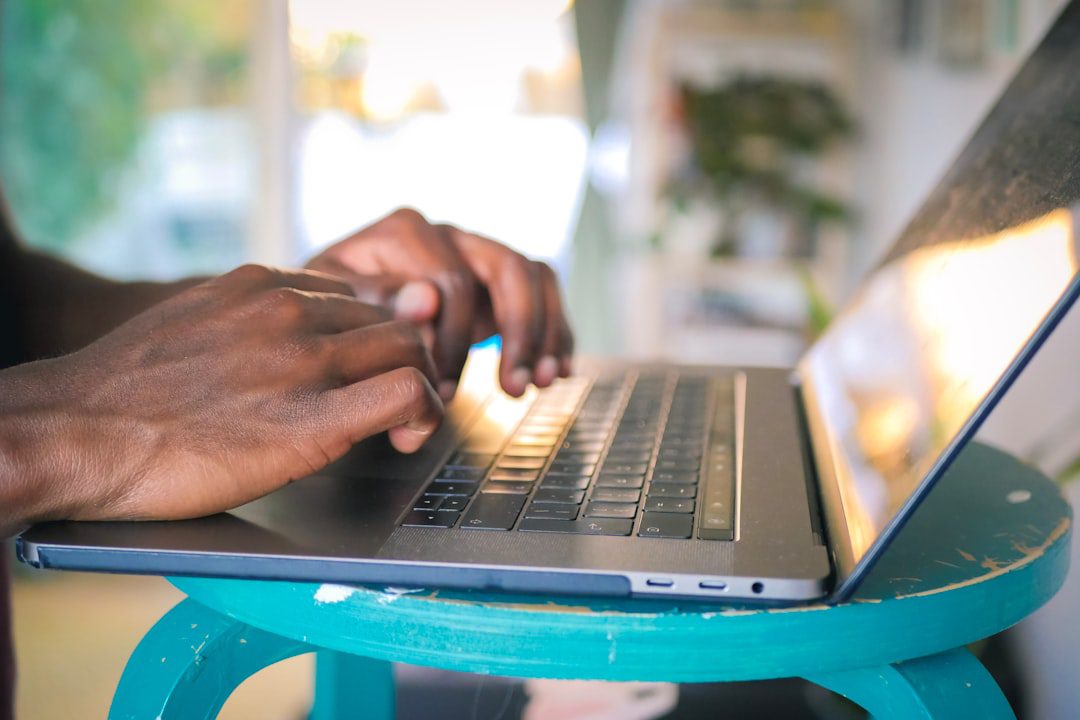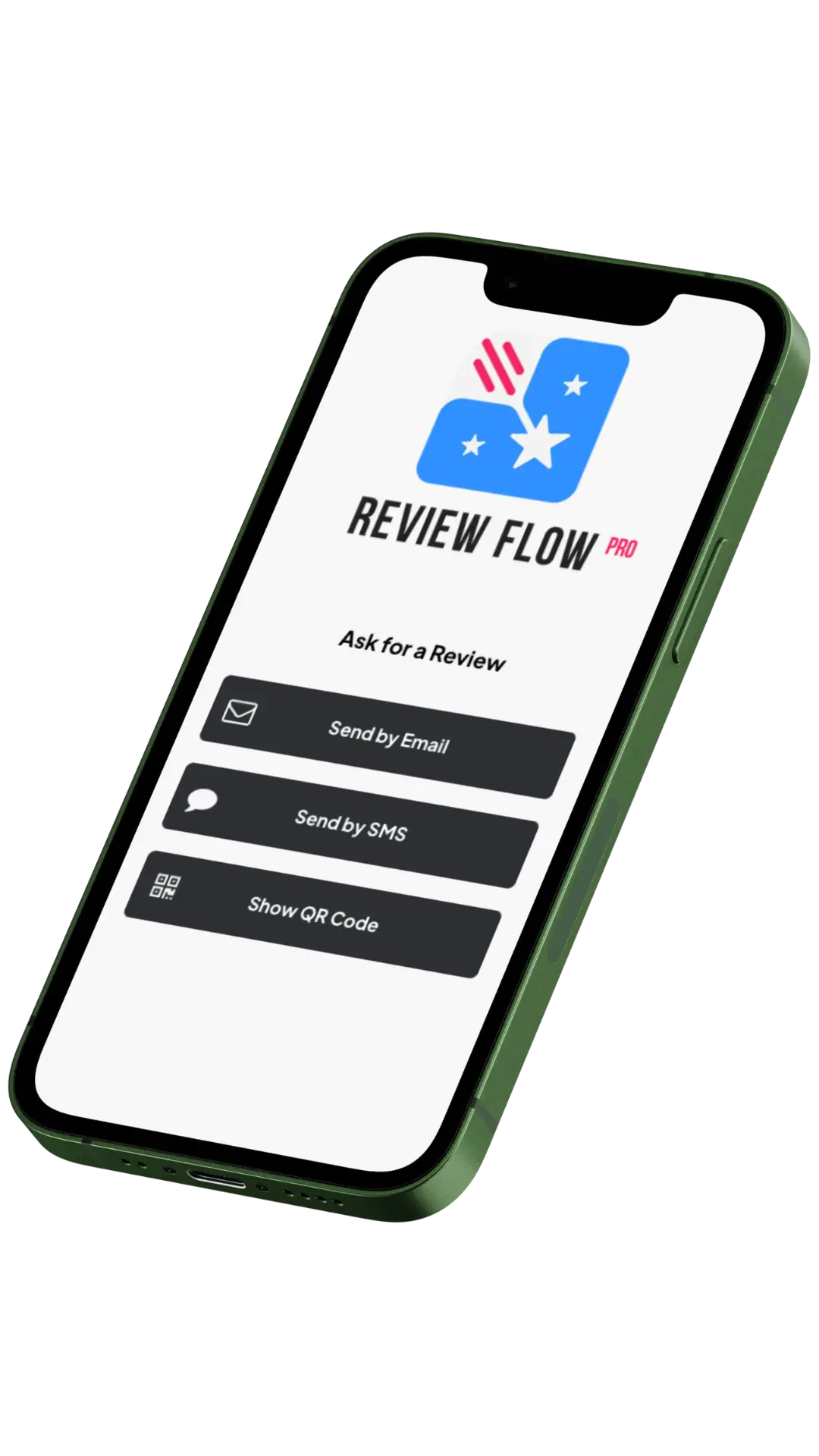Table of Contents
The Importance of Your Mailchimp API Key
When working with Mailchimp, how to find Mailchimp API key is a crucial first step for integrating your account with other systems. Here’s a quick overview:
- Log into your Mailchimp account.
- Steer to the “Account & billing” section.
- Click on “Extras” and select “API keys”.
- Create a new key, copy it, and store it securely.
Your API key is like the master key to your Mailchimp account, so keep it safe to avoid unauthorized access.
In today’s interconnected digital world, APIs (Application Programming Interfaces) have become the building blocks connecting different applications. The Mailchimp Marketing API plays a vital role, allowing businesses to manage their audience, automate workflows, and sync data effortlessly. However, this convenience comes with the need for robust API security.
My name is Elliott Kosmicki. With a background that spans from music production to ecommerce development, I’ve garnered extensive experience on how to find Mailchimp API key and secure it effectively. Now, let’s dive into the details and ensure your integrations are seamless and secure.
Ready to get started? Let’s explore everything you need to know about how to find Mailchimp API key and keep it safe!
What is an API Key?
An API key is a unique string of characters that acts like a password, allowing one application to access another application’s data. Think of it as a digital handshake between two systems.
API Definition
API stands for Application Programming Interface. It’s a set of rules that lets different software applications talk to each other. For example, when you use a weather app on your phone, it communicates with a weather service’s API to get the latest weather data.
API Key Purpose
An API key serves as an identifier for the requesting application. It ensures that the system making the request has permission to access the data or service. This is crucial for maintaining security and preventing unauthorized access.
API Requests and Responses
When you make an API request, you’re asking for data or services from another application. Here’s how it works:
- Request: Your app sends a request to another app’s API. This request includes your API key to verify your identity.
- Response: The receiving app processes the request and sends back the requested data or service.
For example, if you want to integrate Mailchimp with your website, your site will send requests to Mailchimp’s API. The API key ensures that only authorized requests are processed.
APIs are essential for modern web services, but they come with security risks. Protect your API keys just like you would protect your passwords.
Ready to generate your API key? Let’s move on to the step-by-step guide on how to create and secure your Mailchimp API key.
How to Generate Your Mailchimp API Key
Step-by-Step Guide to Generate an API Key
Generating an API key in Mailchimp is straightforward. Follow these steps:
- Login to Mailchimp: Use your username and password to access your Mailchimp account.
- Steer to Account: In the upper right corner, click your profile icon.
- Go to Extras > API keys: Select “Account & billing,” then click “Extras” and choose “API keys.”
- Create a Key: Click the “Create a key” button.
- Name Your Key: Give your API key a descriptive name to remember which application it’s used for.
- Copy and Store Securely: Copy the generated key immediately and store it in a secure location. You won’t be able to see the full key again after this step.
Important: Your API key provides full access to your Mailchimp account. Protect it as you would your password.
Revoking an API Key
If an API key is compromised or you no longer use the integration, you should revoke it. Here’s how:
- Login to Mailchimp: Access your account as described above.
- Steer to API keys: Go to “Account & billing,” click “Extras,” then “API keys.”
- Revoke the Key: Find the compromised key and click “Revoke.”
- Generate New Key: Follow the steps to create a new key.
- Update Integrations: Update any integrations that used the old key with the new one.
Note: Once revoked, an API key cannot be reactivated. Always generate a new key and update your integrations accordingly.
By following these steps, you ensure that your Mailchimp API keys remain secure and your integrations continue to function smoothly.
How to Find Your Mailchimp API Key
Viewing Existing API Keys
Finding your Mailchimp API key is straightforward. Here’s how to do it:
- Log in to Your Mailchimp Account: Use your username and password to access your Mailchimp dashboard.
- Profile Icon: In the upper right corner of the dashboard, click on your profile icon.
- Extras Drop-down: From the drop-down menu, select “Account & billing.”
- Steer to API Keys Section: Within the “Account & billing” section, go to “Extras” and then click on “API keys.”
Here, you can see all the API keys associated with your account. Users with Manager permissions can only see the keys they have generated. Users with Admin permissions can see all the API keys generated by any user in the account.
Important Note: You will only see the full API key immediately after generating it. Later, you will only see the name you assigned to it and its first 4 digits.
This ensures that your API key remains secure. If you need to update or revoke an API key, follow the instructions in the previous section.
Using Your Mailchimp API Key
Making Your First API Call
Now that you have your Mailchimp API key, it’s time to put it to use. We’ll walk you through making your first API call using the Mailchimp Marketing API. This process will help you verify that everything is set up correctly.
Mailchimp Marketing API
The Mailchimp Marketing API allows you to manage your audiences, control automation workflows, and sync email activity with your database. It’s a powerful tool for integrating Mailchimp with your product or internal applications.
Client Libraries
While you can use any method to make HTTP requests, Mailchimp offers client libraries to simplify interactions with the API. You can find these libraries for various programming languages, making it easier to integrate Mailchimp into your existing workflows.
Install Client Library
For simplicity, we’ll use curl to make our first API call. No installation is needed for this example.
Server Prefix
To find the server prefix, log into your Mailchimp account and look at the URL in your browser. It will look something like https://us19.admin.mailchimp.com/. The us19 part is your server prefix. This value may be different for your account.
Curl Command
Here’s how you can make your first API call to the Ping endpoint, which acts as a health check for the Mailchimp API service.
Step-by-Step:
- Open your terminal.
- Replace
YOUR_DCwith your server prefix andYOUR_API_KEYwith your actual API key. - Run the following command:
dc="YOUR_DC"
apikey="YOUR_API_KEY"
curl -sS \
"https://${dc}.api.mailchimp.com/3.0/ping" \
--user "anystring:${apikey}" | jq -r
Ping Endpoint Response
If everything is set up correctly, you should see a response like this:
{
"health_status": "Everything's Chimpy!"
}
This response confirms that your API key is working and the Mailchimp API service is accessible.
Next Steps
Now that you can make authenticated requests to the API, you’re ready to explore more advanced functionalities. Start by learning how to create your first audience and add new contacts using the API.
For more detailed documentation and examples, visit the Mailchimp API Reference page.
Frequently Asked Questions about Mailchimp API Keys
How to Find the Mailchimp API Key?
Finding your Mailchimp API key is easy. Here’s a quick guide:
- Log in to your Mailchimp account.
- Click on your profile icon in the upper right corner.
- Steer to “Account.”
- Go to the “Extras” drop-down menu and select “API keys.”
Here, you’ll see a list of your existing API keys. If you need to create a new one, simply click “Create a Key.”
What is the URL of the Mailchimp API?
The root URL for the Mailchimp API depends on your data center. When you log into your Mailchimp account, look at the URL in your browser. It will look something like this: https://us19.admin.mailchimp.com/. The us19 part is your data center prefix.
To make API calls, use the following format:
https://<data_center>.api.mailchimp.com/3.0/
Replace <data_center> with your specific prefix, like us19.
Where Do I Find My API Key in ActiveCampaign?
To find your API key in ActiveCampaign:
- Log in to your ActiveCampaign account.
- Steer to the “Settings” page.
- Click on the “Developer” tab.
Your unique API key will be displayed here. Make sure to copy and store it securely.
Next, let’s dive deeper into how you can use your Mailchimp API key to make your first API call. Keep reading to learn more about setting up client libraries and testing your API key with a simple request.
Conclusion
API key security is crucial for protecting your Mailchimp account. An API key grants full access to your account, so treat it like a password. If your API key is compromised, revoke it immediately and generate a new one. Always store your API key in a secure location and never share it publicly.
For Mailchimp support, their team isn’t equipped for in-depth API troubleshooting. If you need help beyond basic setup, consider hiring a developer or checking out Mailchimp’s Experts Directory. They can provide specialized assistance.
In conclusion, understanding how to generate and secure your Mailchimp API key is essential for integrating Mailchimp with other applications. Follow the steps outlined in this guide, and you’ll be well on your way to leveraging the full power of Mailchimp’s Marketing API. And remember, Major Impact is here to help you every step of the way.