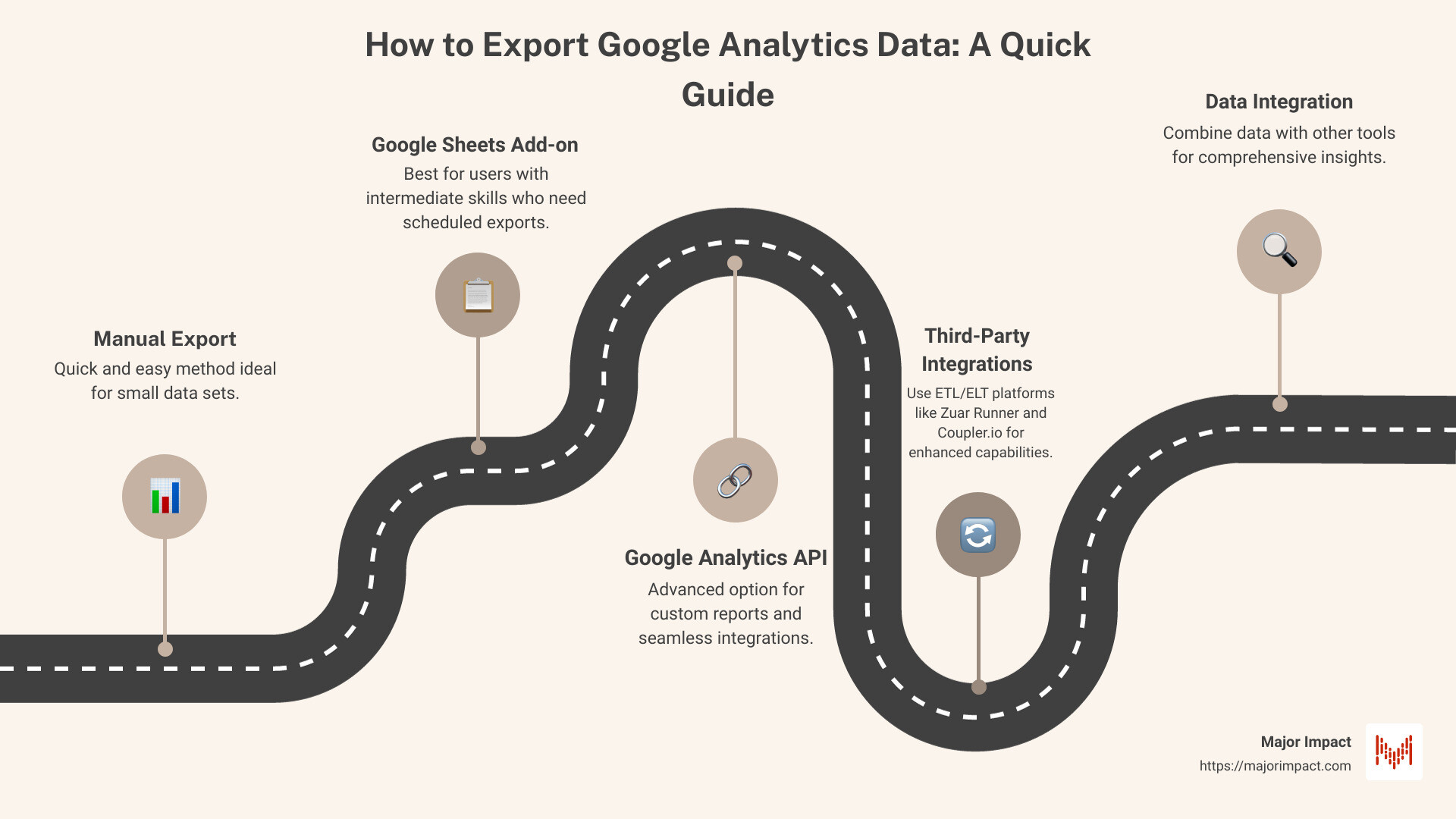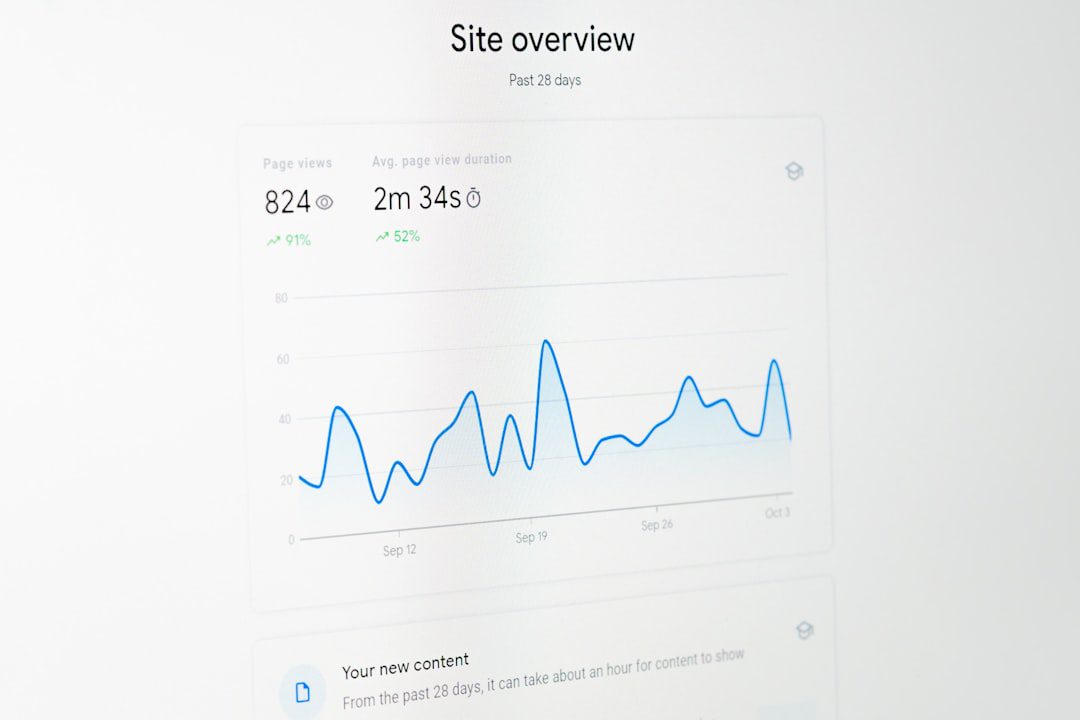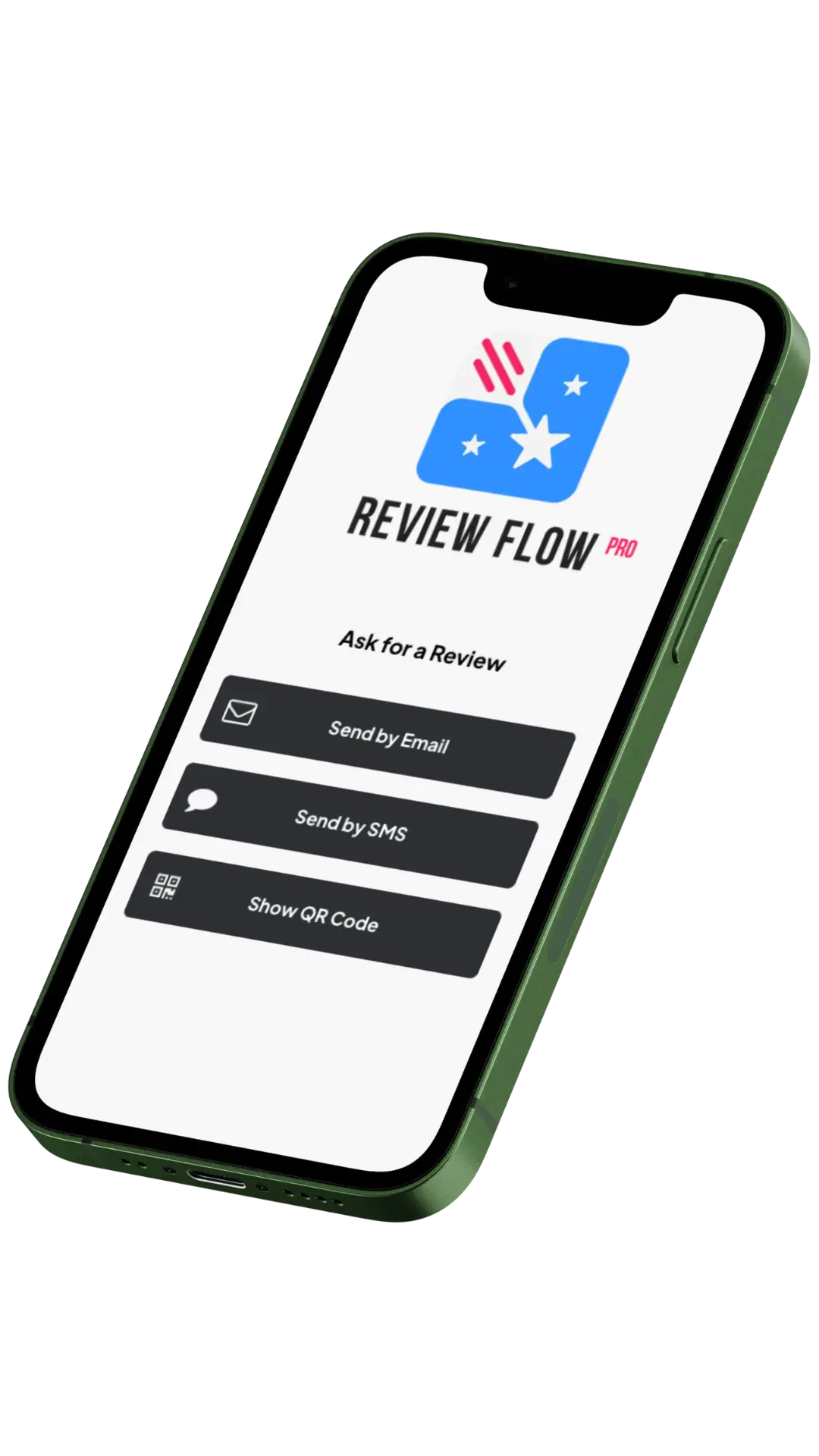Table of Contents
Mastering Google Analytics Data Exports: Why It Matters
Want to know how to export Google Analytics data quickly? Here’s a brief rundown:
- Manual Export from GA Dashboard: Quick and easy for small data sets.
- Google Sheets Add-on: Ideal for intermediate users looking for scheduled exports.
- Google Analytics API: Advanced option for custom reports and integrations.
Exporting data from Google Analytics unlocks a treasure trove of insights. By exporting your data, you can make better decisions, track long-term trends, and integrate with other tools for a comprehensive business overview.
Imagine having all the raw data at your fingertips, ready to be segmented and analyzed without sampling issues. That’s the power of exporting Google Analytics data. You can create custom reports, drill into user behavior, and find the patterns that drive growth.
I’m Elliott. I’ve spent decades helping businesses understand how to export Google Analytics data effectively. From web design to SEO and user experience, my work in data-driven decision-making has empowered small businesses to thrive in a competitive landscape.
Understanding the Importance of Exporting Google Analytics Data
Exporting Google Analytics data is like mining gold from your website’s traffic. This data is essential for business intelligence, making informed decisions, monitoring long-term trends, and integrating with other tools. Let’s break down why exporting this data is crucial.
Business Intelligence
When it comes to business intelligence, data is king. Exporting Google Analytics data helps you understand your audience better. You can see who visits your site, what they do there, and how they interact with your content.
Example: Imagine a local bakery that uses Google Analytics to track visitors. By exporting the data, they notice that most visitors come from social media posts about gluten-free recipes. This insight helps them focus more on promoting gluten-free products, leading to increased sales.
Informed Decisions
Having raw data at your disposal allows you to make better decisions. Whether it’s adjusting your marketing strategy or optimizing your website, data-driven decisions are always more effective.
Quote: “Data is what you need to do analytics. Information is what you need to do business.” – John Owen
Long-Term Trends
By exporting data, you can monitor trends over time. This is crucial for understanding how your audience’s behavior changes and what impacts these changes.
Case Study: A travel agency exported their Google Analytics data over five years. They discovered that bookings spiked during specific months. This insight helped them plan marketing campaigns around these peak times, increasing bookings by 30%.
Data Integration
Combining Google Analytics data with other tools can give you a more comprehensive view of your business. Whether it’s integrating with a CRM or a marketing platform, the possibilities are endless.
Fact: According to a Forbes article, integrating Google Analytics with other tools can improve your marketing strategy by up to 40%.
Example: By integrating Google Analytics with their email marketing platform, a company noticed that emails sent on Tuesdays had the highest open rates. They adjusted their sending schedule, resulting in a 25% increase in engagement.
Exporting Google Analytics data is not just a task; it’s a strategy. It provides the foundation for making informed decisions, spotting long-term trends, and integrating with other data sources for a holistic view.
Next, let’s dive into the top methods to export Google Analytics data.
How to Export Google Analytics Data
Exporting Google Analytics data can seem daunting, but it’s essential for informed decision-making and spotting trends. Here, we’ll explore four methods: manual export from the GA dashboard, using the Google Sheets add-on, leveraging the Google Analytics API, and utilizing third-party integration options.
Manual Export from GA Dashboard
Manual export is the simplest method, perfect for smaller data sets. Here’s how you can do it:
- Open the report you want to export.
- Click the Export button across from the report title.
- Choose your desired format: CSV, TSV, TSV for Excel, Excel (XLSX), Google Sheets, or PDF.
Advantages:
– Ease of use: No technical skills required.
– Quick snapshots: Ideal for small, immediate needs.
Limitations:
– Scope: Restricted to single charts or time periods.
– Row Limit: Only up to 5,000 rows.
– Time-consuming: Not suitable for large-scale data analysis.
Using Google Sheets Add-on
For those with intermediate technical skills, the Google Sheets add-on offers more flexibility:
- Install the Google Analytics add-on from the Google Workspace Marketplace.
- Open Google Sheets and go to Add-ons > Google Analytics > Create a new report.
- Configure your report by selecting dimensions and metrics.
- Schedule exports as needed (hourly, daily, weekly, or monthly).
Benefits:
– Customization: Tailor reports to include specific dimensions and metrics.
– Automation: Schedule regular exports.
Drawbacks:
– Learning curve: Requires understanding of dimensions and metrics.
– Limitations: Some add-ons offer limited free versions, requiring payment for extended use.
Leveraging Google Analytics API
For advanced users, the Google Analytics API provides unparalleled control and customization:
- Enable the Google Analytics API in the Google API Console.
- Create a project and configure OAuth consent.
- Write scripts using languages like JavaScript or Python to fetch data.
Features:
– Advanced reporting: Create custom reports and dashboards.
– Integration: Sync data with other platforms.
Challenges:
– Technical expertise: Requires programming skills.
– API limits: Daily request limits can be a constraint.
Google Analytics API is ideal for those needing detailed, automated data analysis. For a step-by-step guide on enabling the API, see Google’s official documentation.
Utilizing Third-Party Integration Options
Third-party ETL/ELT platforms like Zuar Runner and Coupler.io offer robust solutions without requiring programming expertise:
- Set up an account with a third-party platform.
- Connect Google Analytics using pre-built connectors.
- Automate data pipelines to collect and prepare data for analysis.
Advantages:
– Ease of use: No coding required.
– Automation: Schedule data collection and preparation.
– Versatility: Integrate data from multiple sources.
Considerations:
– Cost: These platforms often come with subscription fees.
– Setup: Initial configuration might take some time.
For more information on Zuar Runner’s capabilities, visit Zuar’s website.
Each method has its strengths and weaknesses, so choose the one that best fits your needs and technical abilities. Next, we’ll explore how to integrate Google Analytics data with other tools for comprehensive insights.
Integrating Google Analytics Data with Other Tools
Combining Data for Comprehensive Insights
Integrating Google Analytics data with other tools can give you a complete view of your business. This holistic approach lets you make better, data-driven decisions.
CRM Integration: Combining Google Analytics with your CRM system helps track user behavior and link it to customer profiles. This can improve customer segmentation and targeting.
Marketing Platforms: Integrate Google Analytics with marketing platforms to measure the effectiveness of your campaigns and tailor your marketing strategies.
Analytics Tools: Tools like Looker Studio and Tableau offer advanced visualization options. They help you turn raw data into actionable insights. For instance, Looker Studio can easily connect with Google Analytics to provide real-time reports.
Multiple Data Sources: Combining data from various sources (e.g., CRM, marketing platforms, and Google Analytics) offers a holistic view. A unified dataset helps you understand the complete customer journey—from acquisition to conversion.
Holistic View: By integrating different data sources, you get a complete picture of your business performance. This helps in identifying trends and making informed decisions.
Data-Driven Decisions: When you have all your data in one place, it’s easier to analyze and act on it. Whether it’s optimizing your marketing campaigns or improving user experience, data-driven decisions lead to better outcomes.
Example: A local bakery integrated their Google Analytics with their CRM and marketing platforms. They noticed a 20% increase in foot traffic after tailoring their promotions based on combined insights.
Tips for Effective Data Analysis and Visualization
Selecting the Right Data Visualization Tools
Choosing the right data visualization tools is crucial for making sense of your Google Analytics data. Here are some popular options:
1. Google Data Studio
Google Data Studio is a free tool that integrates seamlessly with Google Analytics. It offers a wide range of visualization options like bar charts, line graphs, and pie charts.
Pros:
– Easy integration with Google Analytics
– Variety of visualization options
– Free to use
Cons:
– Limited advanced features compared to paid tools
2. Tableau
Tableau is another powerful tool for data visualization. It offers advanced features and can handle large datasets, making it suitable for businesses with complex data needs.
Pros:
– Advanced visualization capabilities
– Handles large datasets efficiently
– Customizable dashboards
Cons:
– Expensive
– Steeper learning curve
Other Options:
– Power BI: Great for businesses already using Microsoft products
– Looker Studio: Ideal for creating interactive dashboards
Tip: Familiarize yourself with your chosen tool through tutorials and hands-on practice to maximize its potential.
Best Practices for Data Analysis
Effective data analysis requires more than just the right tools. Here are some best practices to follow:
1. Set Clear Objectives
Before diving into your data, define what you want to achieve. Are you looking to improve website traffic, increase sales, or understand user behavior? Clear objectives guide your analysis and make your findings actionable.
Example: A plumbing company wanted to increase online bookings. By focusing on user behavior data, they identified that most users dropped off at the booking page. They optimized this page, resulting in a 15% increase in bookings.
2. Segment Your Data
Data segmentation allows you to break down your data into smaller, more manageable parts. You can segment by user types, devices, locations, or other criteria.
Benefits of Data Segmentation:
– More granular insights
– Easier to identify trends and patterns
– Targeted marketing strategies
Example: An e-commerce store segmented their data by device type. They discovered mobile users had a higher bounce rate, leading them to optimize their mobile site and reduce the bounce rate by 10%.
3. Use Appropriate Visualization Techniques
Different types of data require different visualization techniques. Choose the right one to effectively communicate your insights.
Common Visualization Types:
– Bar Charts: Great for comparing categories
– Line Graphs: Ideal for showing trends over time
– Pie Charts: Useful for displaying proportions
– Heat Maps: Effective for showing data density or intensity
Tip: Always label your charts clearly and use colors wisely to avoid confusion.
4. Combine Data for Comprehensive Insights
Combining data from multiple sources can provide a holistic view of your business. This enables more informed, data-driven decisions.
Example: A marketing agency combined Google Analytics data with social media metrics. This helped them identify which social platforms drove the most traffic and conversions, optimizing their marketing spend accordingly.
Tools for Combining Data:
– Zuar Runner: Automates data collection and preparation
– Coupler.io: Integrates multiple data sources into a single dashboard
By following these best practices, you can turn your Google Analytics data into actionable insights that drive business growth.
Next, we’ll answer some frequently asked questions about exporting Google Analytics data.
Frequently Asked Questions about Exporting Google Analytics Data
How do I transfer data from Google Analytics?
Transferring data from Google Analytics involves a few simple steps. Here’s how you can do it:
- Sign In: Start by signing into your Google Analytics account.
- Select Account: Choose the account that holds the data you want to transfer.
- Move Property: Navigate to the Admin section and select the property you want to move.
- Destination Account: Choose the destination account where you want to move the property.
This process ensures that your data is safely transferred without losing any crucial metrics.
How do I get dataset from Google Analytics?
To get a dataset from Google Analytics, you can use BigQuery. Here’s a step-by-step guide:
- BigQuery Setup: First, you need to set up a project in Google Cloud and link it to your Google Analytics account.
- View Dataset: Once linked, navigate to BigQuery and view the dataset associated with your project.
- Query Table: Use SQL queries to extract the specific data you need from the dataset.
This method is particularly useful for handling large volumes of data and performing complex queries.
How do I export all events from Google Analytics?
Exporting all events from Google Analytics can be done through the Behavior report. Follow these steps:
- Behavior Report: Go to the Behavior section in your Google Analytics dashboard.
- Export Button: Click on the Export button located at the top of the report.
- Format Selection: Choose the format you prefer, such as CSV, PDF, or Google Sheets.
This allows you to export detailed event data for further analysis.
By understanding these frequently asked questions, you can efficiently manage and export your Google Analytics data. Next, we’ll dive deeper into integrating this data with other tools for comprehensive insights.
Conclusion
Exporting Google Analytics data is crucial for making informed decisions, monitoring long-term trends, and integrating data with other tools. Whether you’re manually exporting from the GA dashboard, using the Google Sheets add-on, leveraging the Google Analytics API, or utilizing third-party integration options, there’s a method to suit every need and technical ability.
By following this guide, you’ll be well-equipped to export and analyze your Google Analytics data effectively. Happy analyzing!