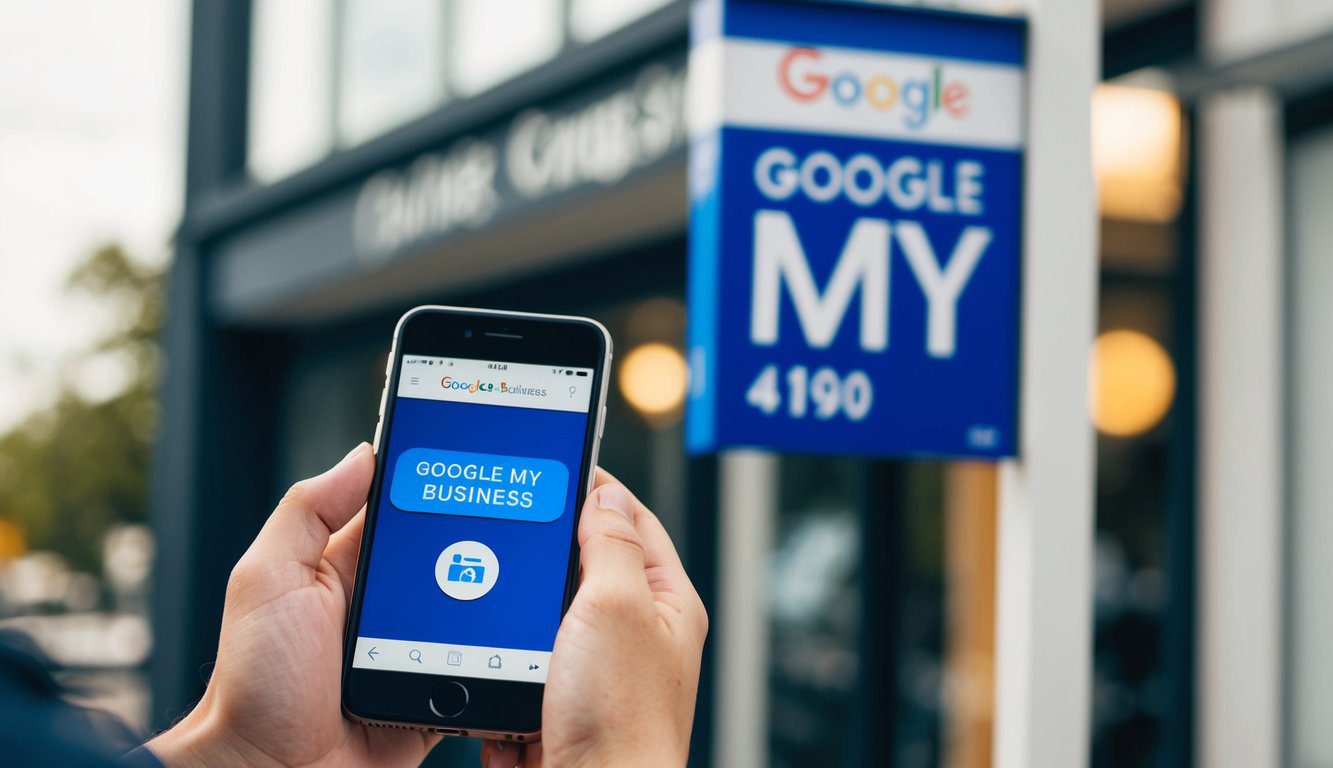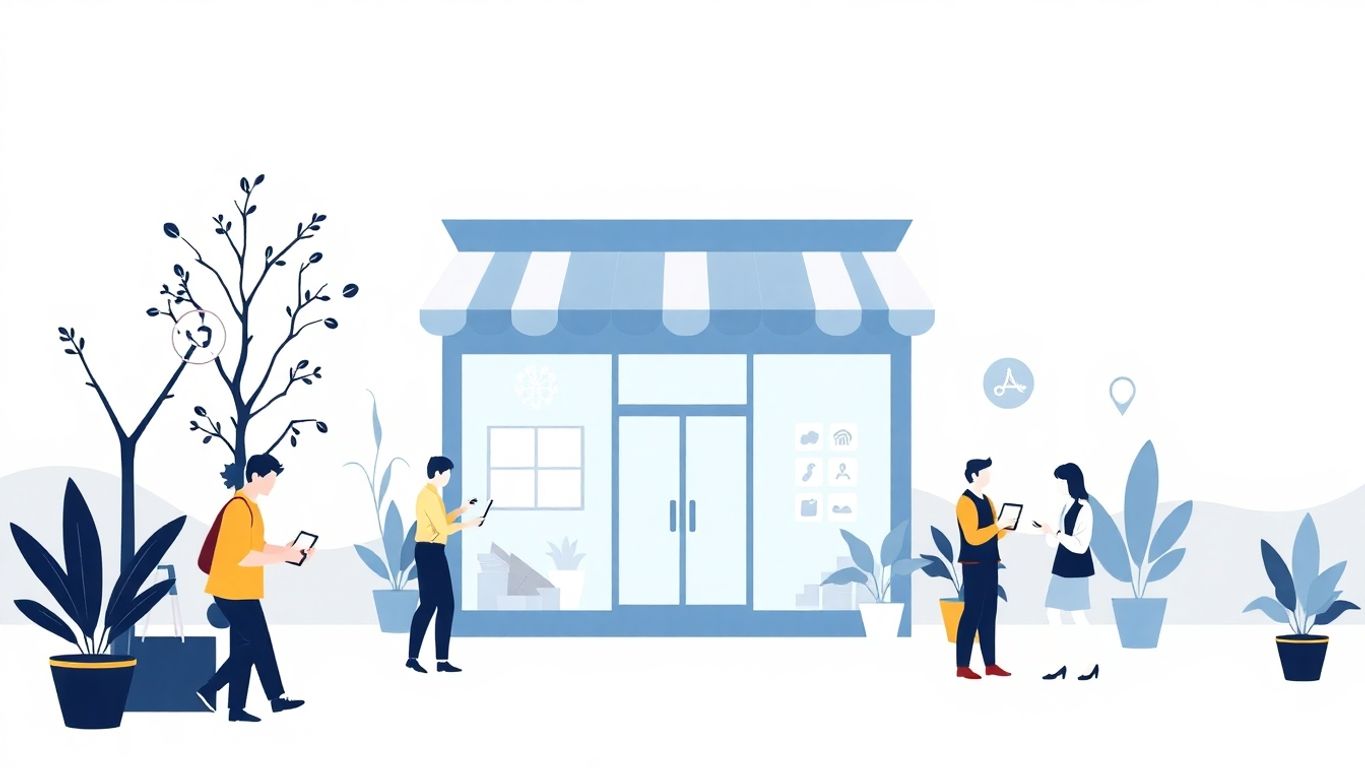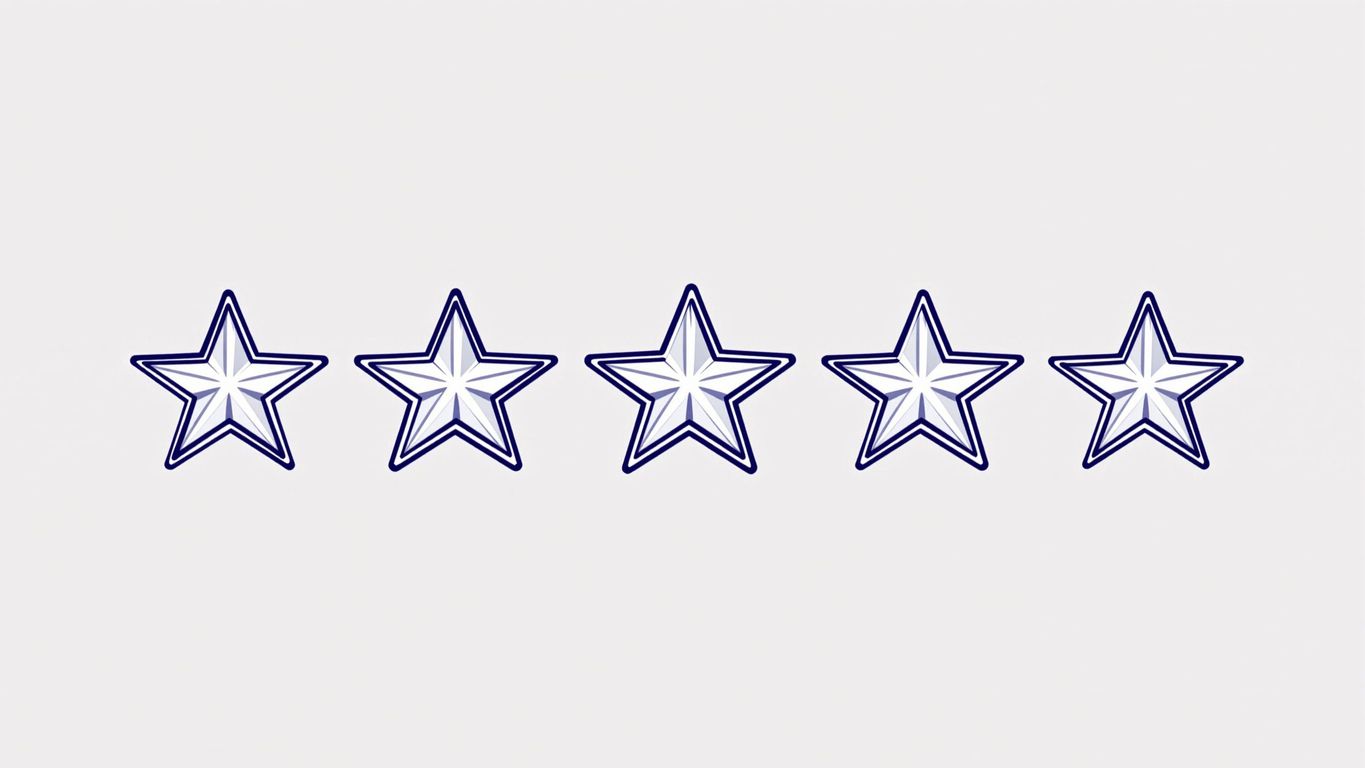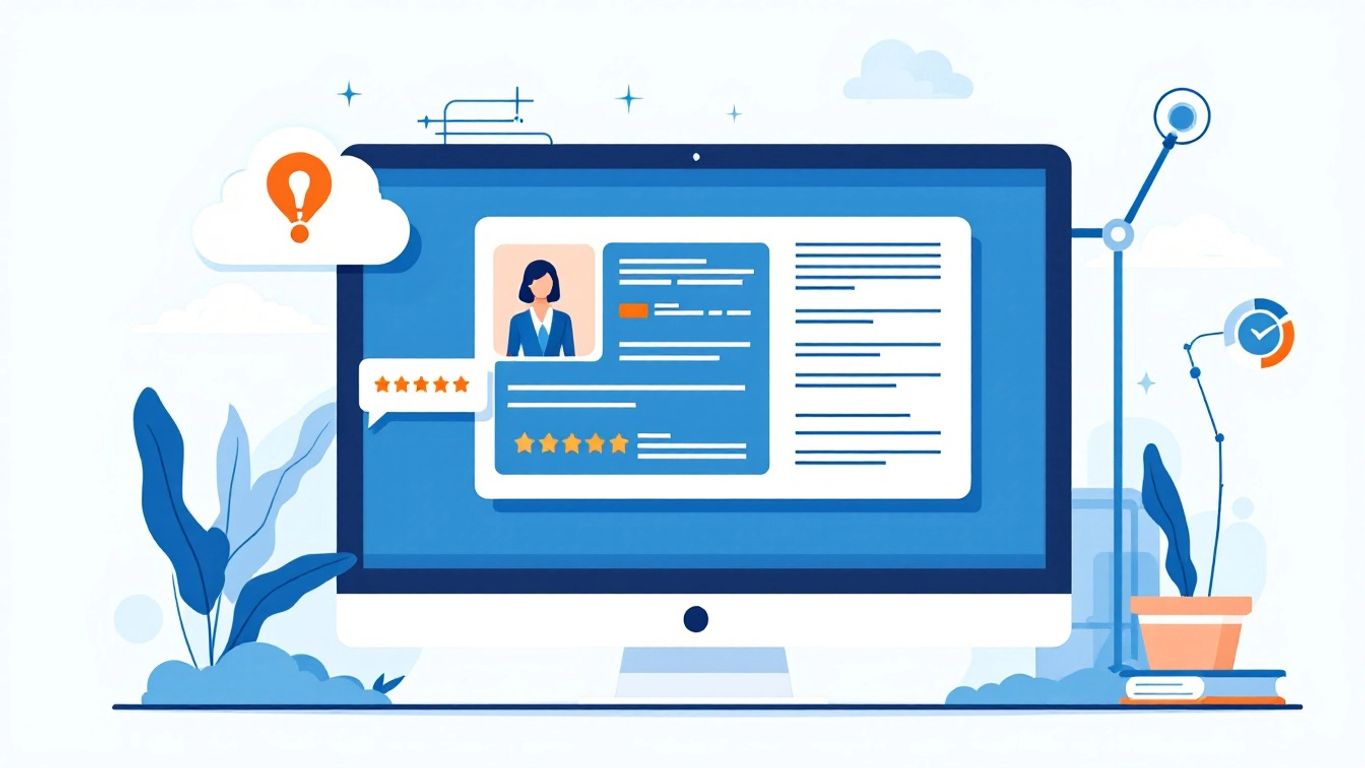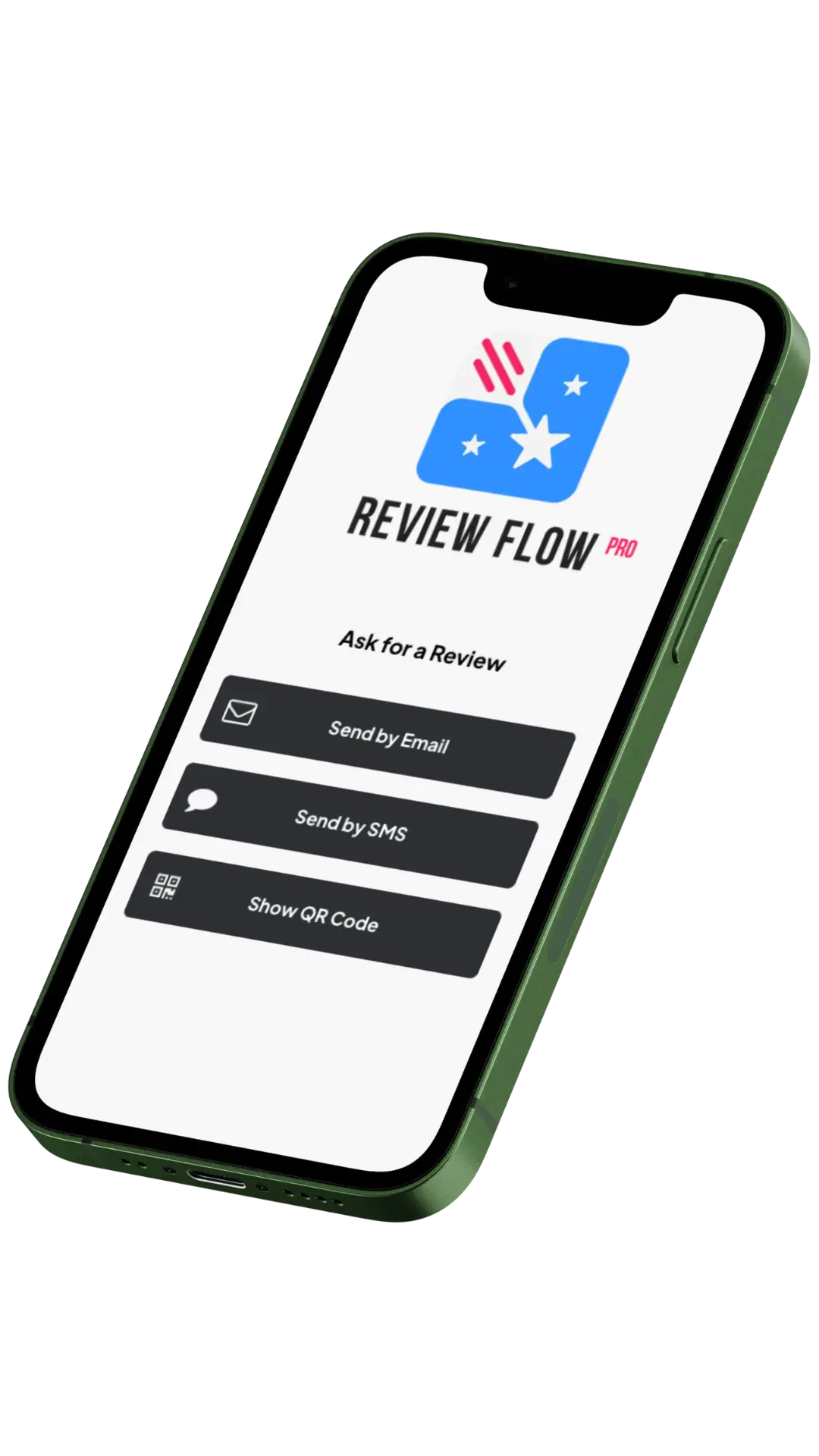Table of Contents
Is your business address wrong on Google? This common issue can cause headaches for business owners and confusion for customers. Incorrect information on Google Maps can lead to lost sales and damaged reputation. You can fix your wrong business address on Google by updating your Business Profile directly through Google Search or Maps.
Google My Business, now called Business Profile, allows you to manage your company’s online presence. When your address is incorrect, customers may have trouble finding you or lose trust in your business. Fixing this problem is crucial for maintaining a professional image and ensuring customers can reach you.
Updating your address is a straightforward process. You’ll need to access your Business Profile, make the necessary changes, and wait for Google to review the information. It’s important to keep your business details current to provide the best experience for potential customers searching for your services online.
Key Takeaways
- You can edit your business address directly through Google Search or Maps
- Keeping your Business Profile updated is crucial for customer trust and findability
- Regular checks of your online business information help prevent future errors
Understanding Google My Business
Google My Business is a key tool for local businesses to manage their online presence. It helps customers find and connect with businesses easily.
What Is Google My Business?
Google My Business is a free platform that lets you control how your business shows up on Google Search and Maps. You can add your business name, location, and hours. You can also post updates, photos, and respond to reviews.
It’s like a mini-website on Google. When people search for your business or related services, your Google My Business profile often appears first. This makes it crucial for local visibility.
The platform is user-friendly. You can update your info anytime. This keeps your customers informed about any changes to your business.
Importance for Local Businesses
For local businesses, Google My Business is vital. It helps you appear in local search results. This means when someone searches for your type of business nearby, you’re more likely to show up.
It boosts your local SEO. The more complete your profile, the better your chances of ranking well. This can lead to more website visits, calls, and foot traffic.
You can interact directly with customers. Respond to reviews, answer questions, and post updates. This builds trust and improves your reputation.
Google My Business also provides insights. You can see how customers find you and what actions they take. This data helps you refine your marketing strategy.
Common Issues with Business Listings
Wrong business information on Google can cause problems. Incorrect details and potential impacts on your company are two key issues to watch out for.
Incorrect Business Information
Your Google Business Profile may show the wrong address, phone number, or hours. This can happen if you moved or made changes without updating your listing. Sometimes, other people can suggest edits that get approved without your knowledge.
To fix this, check your listing often. Look for any mistakes in:
- Address
- Phone number
- Website URL
- Business hours
- Business name
If you find errors, you can edit your profile. For address changes, you’ll need to verify your new location. Google will send a postcard with a code to confirm the change.
Potential Impacts on Your Business
Wrong info on Google Maps can hurt your business. Customers might not find you or think you’re closed when you’re open. This can lead to lost sales and unhappy clients.
Bad data can also affect your search rankings. Google likes accurate, up-to-date listings. If yours has mistakes, it might not show up as often in searches.
Your reputation can suffer too. People might leave bad reviews if they can’t find you or reach you. This can scare away potential customers.
To avoid these issues, keep your listing current. Check it regularly and fix any problems fast. This helps ensure customers can find and contact you easily.
How to Update Your Business Address
Updating your business address on Google is a straightforward process. You’ll need to claim your profile, access the right interface, and make the necessary changes.
Claiming Your Business Profile
To start, you need to claim your Business Profile on Google. This step is crucial for managing your online presence.
First, search for your business on Google. If you see a “Claim this business” or “Own this business?” option, click it.
Follow the prompts to verify your ownership. Google may ask you to:
- Receive a postcard with a code
- Get a phone call
- Use your Google Search Console account
Once verified, you’ll have full control over your business information.
Navigating the Google My Business Interface
After claiming your profile, you’ll use the Google Business Profile interface to make changes.
To access it:
- Sign in to your Google account
- Search for your business on Google
- Click on your business name in the search results
You’ll see options to edit your profile directly from the search results. Look for “Edit profile” or “Business information” buttons.
The interface is user-friendly. You’ll find tabs for different types of information, including your address.
Step-by-Step Address Change
Now, let’s update your address:
- In your Business Profile, find the “Info” or “Business information” section
- Look for “Address” or “Location”
- Click the pencil icon or “Edit” button next to it
- Enter your new address carefully
- Double-check for typos
- Click “Apply” or “Save”
Google might ask you to verify the new address. This often involves receiving a postcard with a code.
After saving, you can fine-tune your map pin. Make sure it’s in the exact spot of your business entrance.
Remember, it may take a few days for changes to appear across all Google services.
Prevention and Maintenance
Keeping your business information accurate on Google requires ongoing effort. Regular checks and staying alert to changes can save you headaches down the road.
Regularly Checking Your Business Information
Set a schedule to review your Google Business Profile. Once a month, log in and verify all details. Check your address, phone number, website, and business hours. Look at your business description and make sure it’s current.
Use Google Maps to search for your business. See if the pin is in the right spot. If not, you can adjust it yourself.
Check customer reviews and photos. Make sure they’re appropriate and respond to any new feedback. This shows you’re active and care about your online presence.
Setting Up Alerts and Notifications
Turn on email notifications in your Google Business Profile settings. You’ll get alerts about important changes or updates to your listing.
Set up a Google Alert for your business name. This tells you when your business is mentioned online. It can help you spot incorrect information quickly.
Use social media monitoring tools. They can track mentions of your business across different platforms. This helps you catch and correct errors fast.
Consider using a reputation management service. They can keep an eye on your online presence and alert you to any issues.
Best Practices for Business Listings
Keeping your business listing accurate and engaging is key to attracting customers. A well-managed listing boosts your local visibility and builds trust with potential clients.
Ensuring Accuracy and Consistency
Make sure your business name matches your Google Business Profile exactly. Don’t add extra keywords or location info. Keep your address up-to-date and format it correctly.
Use the same info across all online platforms. This helps search engines trust your data.
Check your listing regularly for changes. Google sometimes updates info based on user suggestions. Fix any errors quickly.
Add your business hours and keep them current. Include special holiday hours when needed.
Engaging with Customer Reviews
Respond to all reviews, both positive and negative. Thank customers for good feedback.
For negative reviews, address concerns professionally. Offer solutions when possible.
Encourage happy customers to leave reviews. This boosts your rating and attracts more business.
Use reviews as feedback to improve your services. Show customers you value their input.
Utilizing Local SEO Strategies
Choose relevant business categories for your listing. This helps you show up in local searches.
Add photos of your business, products, and services. Visual content engages users and improves your listing’s appeal.
Use local keywords in your business description. This helps you rank for area-specific searches.
Keep your listing active by posting updates, offers, and events. Regular activity signals to Google that your business is thriving.
Consider creating location-specific pages on your website. Link these to your Google Business Profile for better local SEO.
Beyond Address Corrections
Fixing your address on Google is just the start. You can take more steps to boost your online presence and make your business easier to find.
Optimizing Your Business Profile for Visibility
Add high-quality photos to your Google My Business profile. Choose images that show your products, services, and location. Update your business hours regularly. This helps customers know when you’re open.
Write a detailed business description. Use keywords that people might search for when looking for businesses like yours. List all your services and products. This helps Google understand what you offer.
Ask happy customers to leave reviews. Respond to all reviews, both good and bad. This shows you care about customer feedback.
Integrating with Other Google Services
Link your Google My Business profile to your website. This helps Google confirm your business info is correct. It also makes it easier for customers to find your site.
Use Google Posts to share updates, offers, and events. These show up when people search for your business. You can add photos, videos, and links to posts.
Set up messaging through your Google My Business profile. This lets customers contact you directly through Google. Be sure to respond quickly to messages.
Connect your Google Ads account to your business profile. This can help your ads perform better. It also gives you more data about how customers find your business online.
Frequently Asked Questions
Fixing wrong business addresses on Google involves updating your Google Business Profile, correcting errors on Google Maps, and contacting Google support if needed. The process can affect your search ranking and may take some time to reflect changes.
How do I update my business address on Google My Business?
To update your business address, log in to your Google Business Profile. Click on “Info” and then “Address.” Enter your new address and click “Apply.” Google may ask you to verify the change.
Make sure to double-check all details before saving. This helps keep your info accurate for customers.
What steps should I take to correct an incorrect address on Google Maps?
First, claim your business listing if you haven’t already. Then, edit your address in your Google Business Profile.
You can also suggest an edit directly on Google Maps. Click on your business listing, select “Suggest an edit,” and input the correct address.
Who do I contact at Google to report an incorrect business location?
If you can’t fix the issue yourself, contact Google Business Profile support. Visit the Google Business Profile Help Center and click “Contact us” at the bottom of the page.
Choose the issue that best describes your problem. Follow the prompts to get help from Google’s support team.
Why is my business listed at the wrong address on Google, and how can I fix it?
Your business might be at the wrong address due to outdated info, a move, or input errors. To fix it, update your Google Business Profile.
If you’ve moved, make sure to update your address on all online platforms. This helps Google confirm your new location.
Can I change my business address on Google without impacting my search ranking?
Changing your address may temporarily affect your search ranking. But keeping your info accurate is more important for long-term success.
Update your address during slower business hours. This minimizes the impact on potential customers searching for you.
How long does it take for a corrected address to be updated on Google?
After you make changes, it can take up to 3 business days for updates to appear. Complex changes might take longer.
Be patient and check your listing regularly. If changes don’t show up after a week, contact Google support for help.