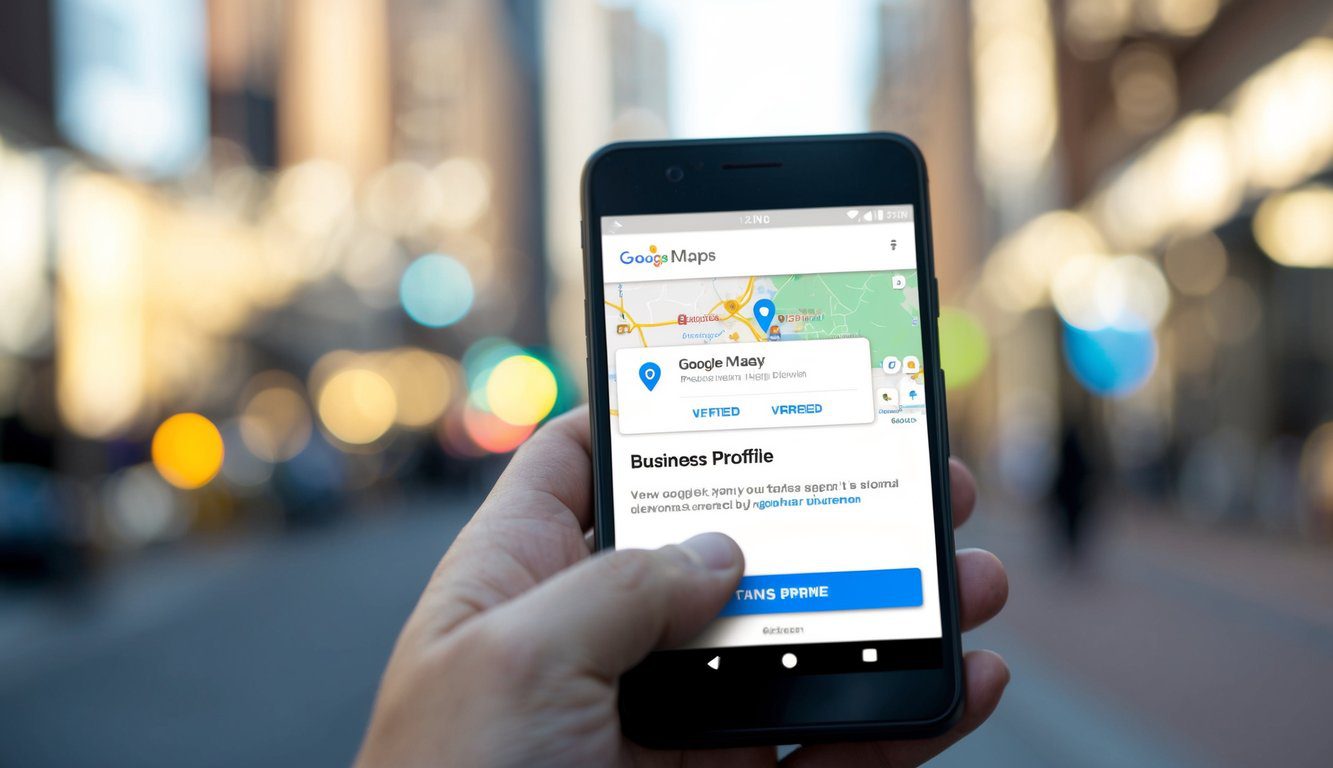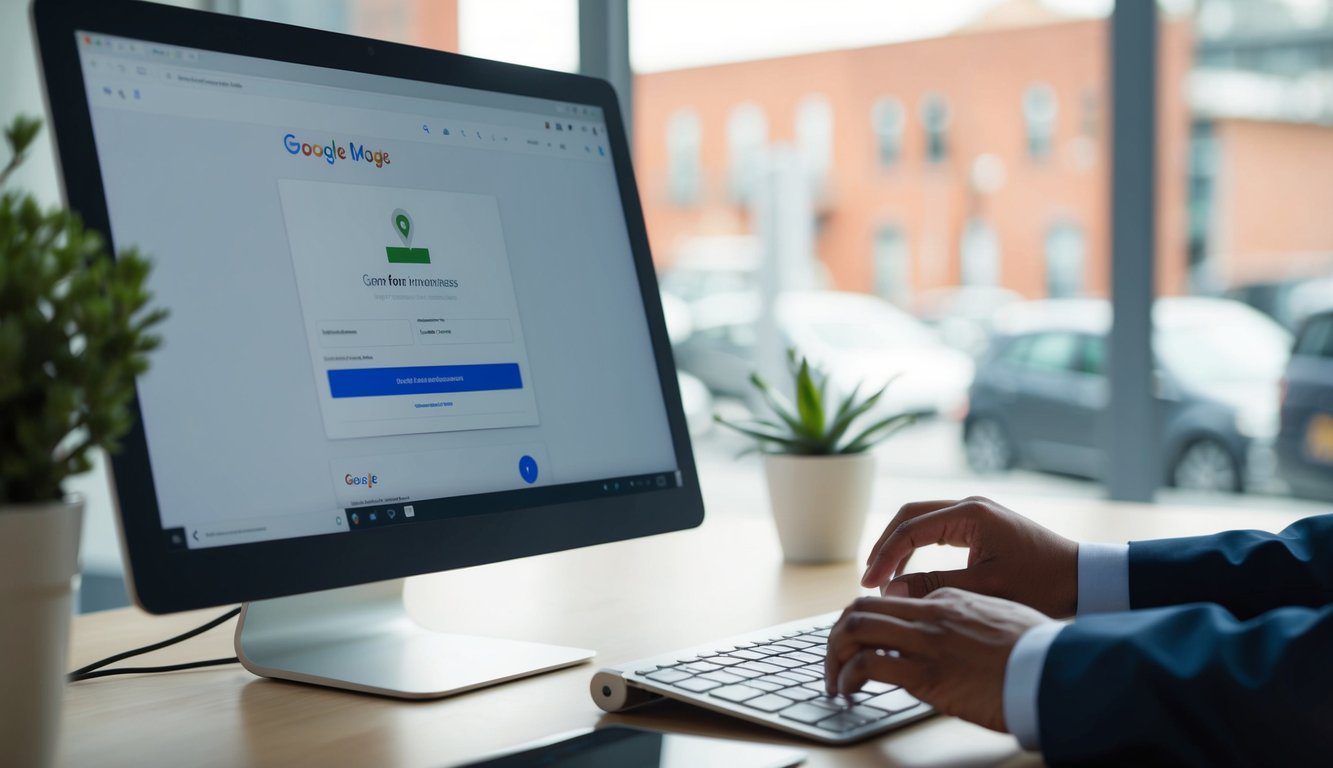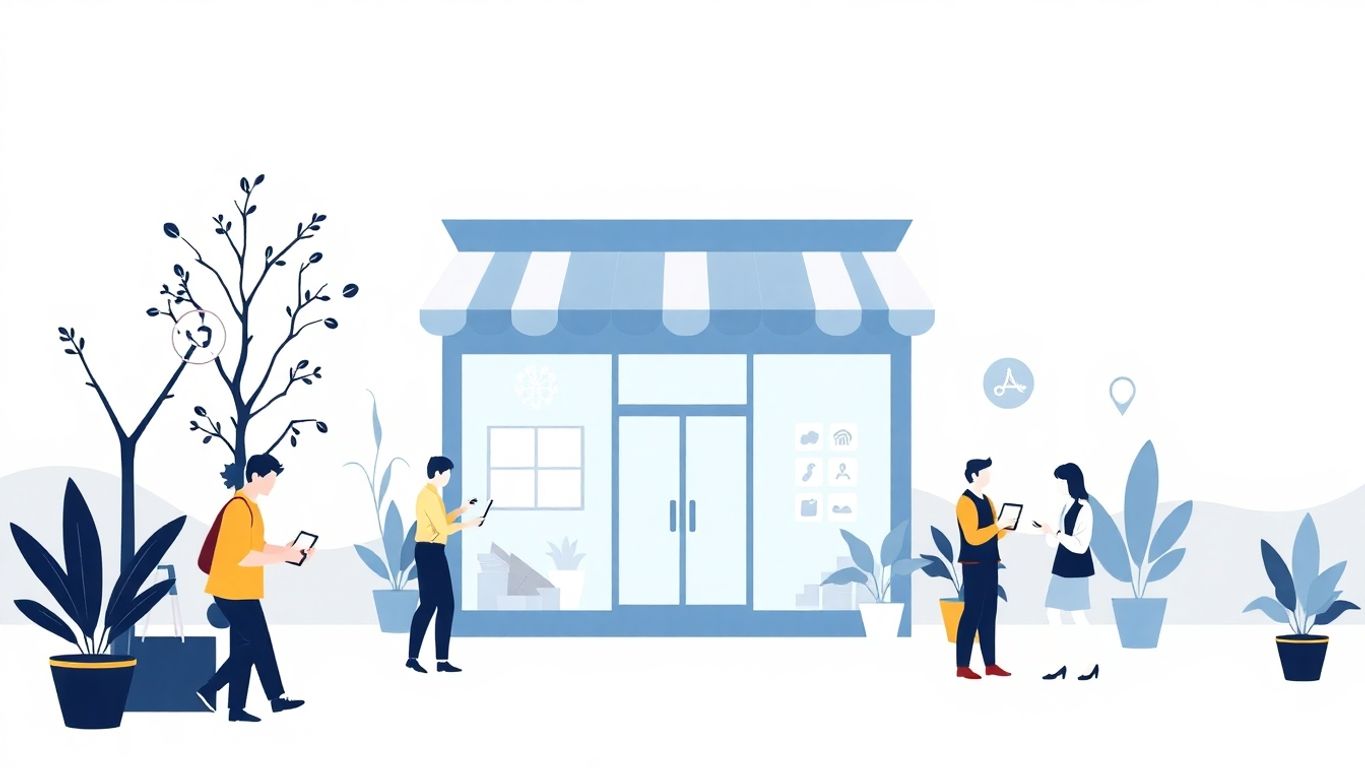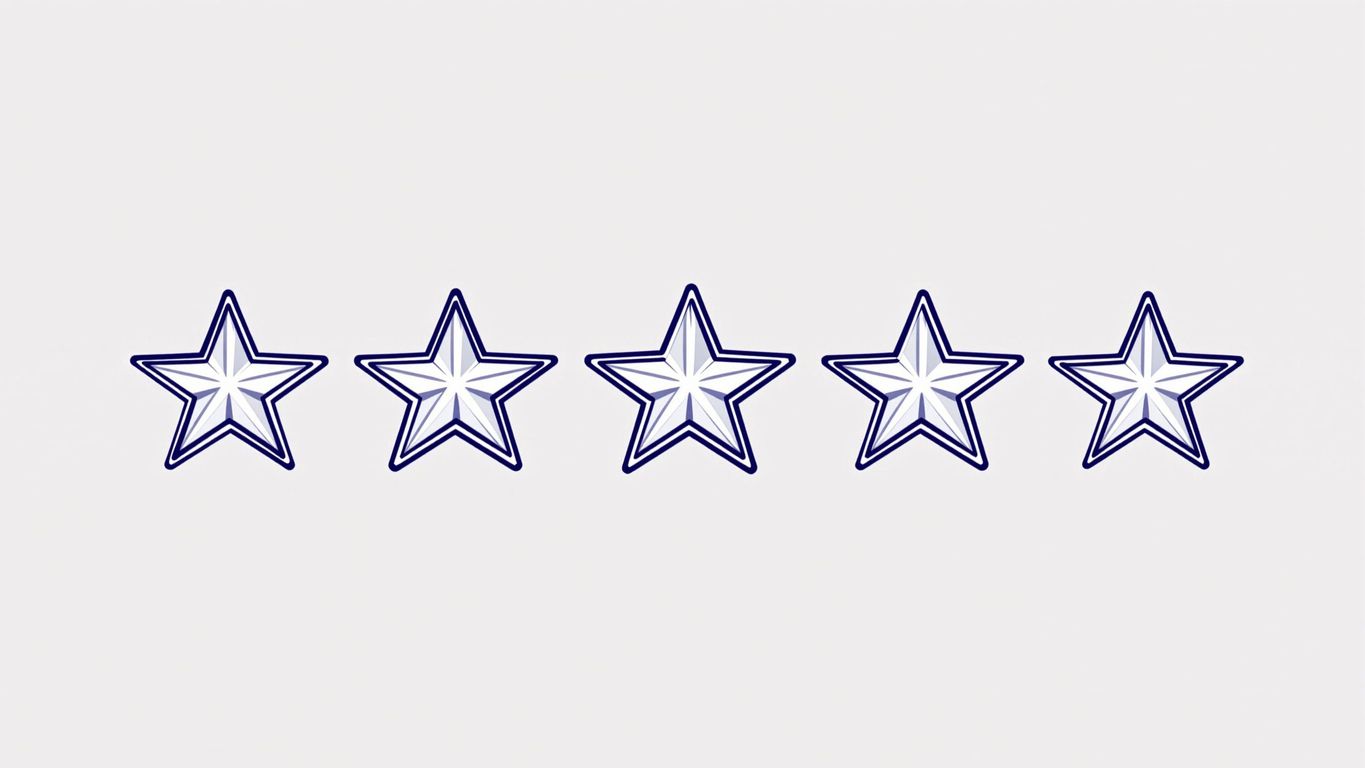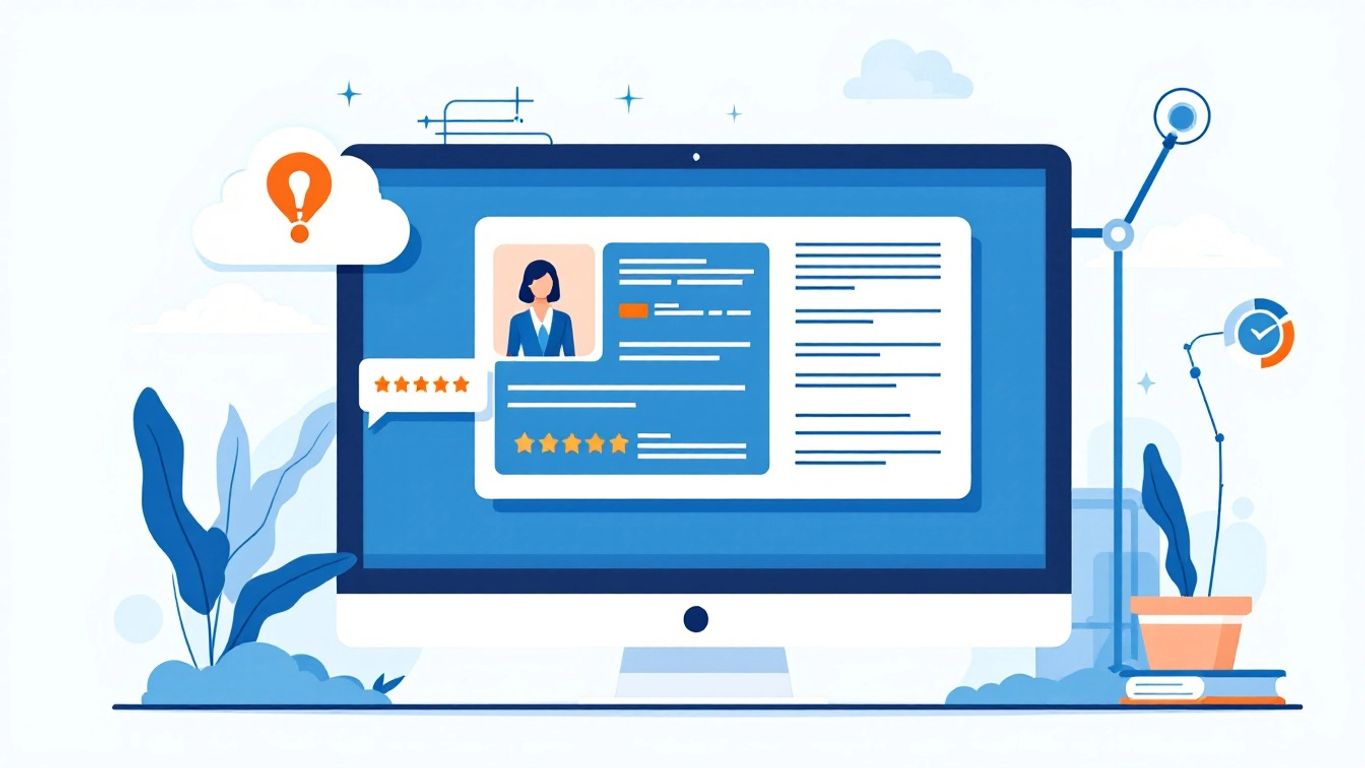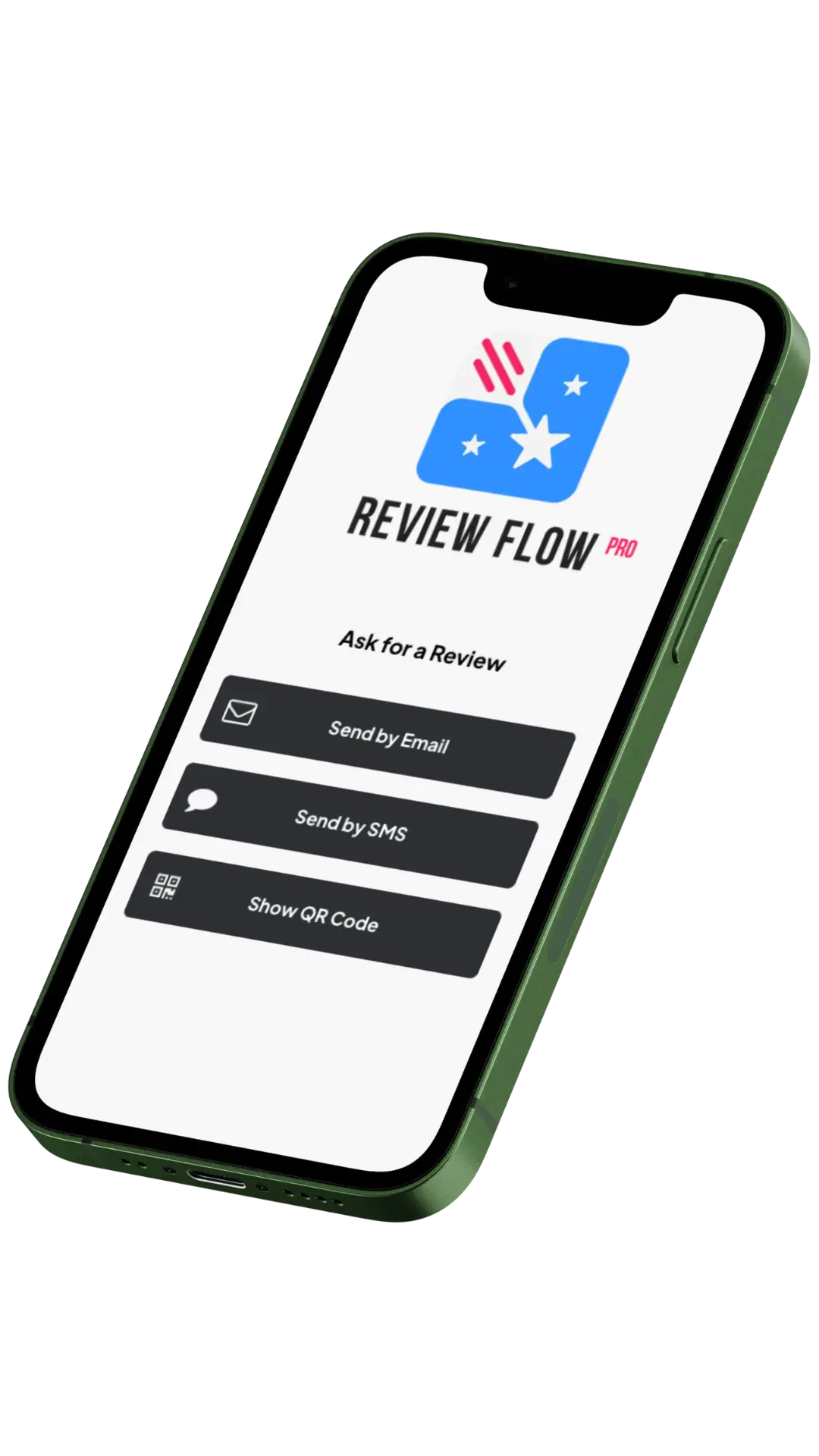Table of Contents
Getting your business on Google Maps is a smart move in today’s digital world. It helps customers find you and boosts your online presence. You can add your business to Google Maps for free by creating a Business Profile on Google.
The process is simple. You’ll need to provide basic info about your business, like name, address, and phone number. After that, you’ll verify your business to prove you own it. This step is important to make sure your listing is accurate.
Once your business is on Google Maps, you can make it stand out. Add photos, your hours, and what services you offer. You can also respond to customer reviews and post updates about your business. This keeps your info fresh and helps attract more customers.
Key Takeaways
- Adding your business to Google Maps is free and helps customers find you
- You need to create a Business Profile and verify your ownership
- Keep your listing updated with photos, hours, and responses to reviews
Why Add Your Business to Google Maps
Adding your business to Google Maps can boost your online visibility and help customers find you. It’s a key step for any business looking to grow.
Increased Visibility on Google Search and Maps
When you add your business to Google Maps, you make it easier for people to find you. Your business shows up in local search results and on the map itself.
This means when someone searches for products or services you offer, your business pops up. They can see your location, hours, and contact info right away.
Plus, your business appears in the “Local Pack” – those top results with a map for local searches. This prime spot can drive more traffic to your website or physical store.
Boosting Local SEO
Google Maps listings play a big role in local search engine optimization (SEO). When you add your business, you improve your chances of ranking higher in local search results.
Your Google Maps listing links to your website, which can increase your site’s authority. This helps your overall SEO efforts.
Google uses your business info to match you with relevant local searches. The more complete and accurate your listing, the better your chances of showing up for the right searches.
Enhancing Customer Trust Through Reviews
Google Maps lets customers leave reviews for your business. Good reviews can boost your reputation and attract new customers.
You can respond to reviews, showing that you value customer feedback. This interaction builds trust with both current and potential customers.
Stars and review counts appear next to your business name in search results. High ratings can make your business stand out and seem more trustworthy to potential customers.
Remember to manage your Business Profile regularly. Keep your info up-to-date and respond to reviews promptly.
Creating Your Google Business Profile
To add your business to Google Maps, you need to create a Google Business Profile. This process involves setting up an account, providing key details about your company, and selecting the right category.
Signing up for a Google Account
To start, you’ll need a Google account. If you don’t have one, go to the Google sign-up page. Click “Create account” and choose “For myself” or “To manage my business.”
Enter your name, desired email address, and password. Follow the prompts to verify your phone number and agree to Google’s terms.
Once your account is set up, you can access Google’s business tools. This includes the ability to create your Business Profile.
Entering Your Business Information
Next, you’ll input details about your company. Visit the Google Business Profile website and click “Manage now.”
Type in your business name. If it doesn’t appear, select “Add your business to Google.”
Enter your address. For businesses without a physical location, you can list service areas instead.
Add your phone number and website URL. Make sure this info is accurate, as Google may use it to verify your business.
Choosing the Right Category
Picking the correct category is crucial for your Business Profile. It helps customers find you when they search for specific services.
Google offers many options. Choose the category that best describes your main business activity. You can add up to 10 additional categories to highlight other services.
Be specific. For example, if you run a pizza place, choose “Pizza Restaurant” instead of just “Restaurant.”
Remember, you can edit your profile later if you need to update your category or other information.
Verifying Your Business on Google
Getting your business verified on Google Maps is a key step. It lets you manage your listing and builds trust with customers.
Methods of Verification
Google offers several ways to verify your business. The most common is by postcard. Google will mail a card with a code to your business address. Enter this code online to confirm your location.
Phone and email verification are sometimes available. These options send a code to your business phone or email. You’ll need to enter the code to finish the process.
Some businesses can use instant verification. This works if you’ve already verified your website with Google Search Console.
Common Verification Issues and Resolutions
Verification problems can happen, but there are fixes. If your postcard doesn’t arrive, check that your address is correct. You can request a new card if needed.
Make sure you’re signed in to the right Google account when verifying. Using the wrong account is a common mistake.
If you can’t verify by phone, your business type might not be eligible. Try another method instead.
For businesses with multiple locations, you may need to verify each one separately. Google has a bulk verification option for businesses with over 10 locations.
If you’re having trouble, check the Google Business Profile Help page. It offers step-by-step guides for solving verification issues.
Optimizing Your Business Listing
A well-optimized Google Maps listing can boost your visibility and attract more customers. Focus on adding photos, writing a great description, and keeping your information up-to-date.
Adding High-Quality Photos
Photos are key to making your listing stand out. Add a mix of exterior and interior shots of your business. Include pictures of your products or services in action. Use high-resolution images that look good on both desktop and mobile devices.
Make sure your main photo clearly shows your business front. This helps customers find you easily. Add photos of your team to give a personal touch. If you have special events or seasonal offerings, update your photos to reflect these.
Google allows you to add different types of photos. Use this feature to showcase various aspects of your business. You can add photos directly through your Google Business Profile.
Writing a Compelling Business Description
Your business description is your chance to tell customers what makes you unique. Start with a brief overview of your main products or services. Highlight any specialties or unique offerings that set you apart from competitors.
Use clear, simple language. Avoid jargon that might confuse potential customers. Include keywords relevant to your business, but don’t overdo it. Google recommends keeping your description between 250-750 characters.
Mention any awards, certifications, or special qualifications your business has. This builds trust with potential customers. End with a clear call to action, like “Visit us today” or “Call now to book an appointment”.
Regularly Updating Business Information
Keep your listing fresh and accurate by updating it often. This includes your hours, phone number, website, and address. If you change your hours for holidays or special events, update this in your listing.
Add new services or products as you offer them. This keeps your listing current and gives customers a reason to check back. If you get questions from customers, consider adding this info to your listing to help others.
Respond to reviews promptly, whether they’re positive or negative. This shows you value customer feedback. Fresh content and active management can help improve your ranking in local search results.
Engaging with Customers
Connecting with customers on Google Maps can boost your business visibility and reputation. Here are key ways to interact effectively.
Responding to Reviews
Responding to reviews is crucial for your Google Business Profile. Always reply to feedback, both positive and negative. Thank customers for good reviews. For negative ones, be polite and offer solutions.
Quick responses show you care about customer opinions. This can improve your online presence and attract new customers.
Try to address specific points in each review. This personal touch can turn unhappy customers into loyal ones.
Adding Posts to Share Updates
Use posts to share news about your business on Google Maps. You can add special offers, events, or new products. This keeps your profile fresh and interesting.
Regular posts help you stay connected with customers. They also give people reasons to visit your business.
Include eye-catching images in your posts. Write clear, brief messages about what’s new or special. This can draw more attention to your business on Google Maps.
Tracking Performance with Insights
Google Business Profile offers tools to measure how customers find and interact with your business listing. These insights help you understand your audience and improve your online presence.
Understanding Customer Interactions
Google Business Profile performance metrics show how people discover your listing. You can see the number of views your profile gets on Google Search and Maps. This data helps you know if your business is visible to potential customers.
You can also track customer actions. These include:
• Calls to your business
• Clicks for directions
• Website visits
• Photo views
This info tells you what customers are most interested in. You can use it to focus on the most popular features of your listing.
Learning from Engagement Metrics
Engagement metrics reveal how people interact with your business after finding it. You can see:
• The number of messages sent to you
• Bookings made through your profile
• Products viewed or purchased
These numbers help you understand what customers want. You can use this data to improve your services or products.
Google Ads users can link their accounts to see how ads affect profile views. This connection helps you measure the success of your marketing efforts.
By checking these metrics regularly, you can spot trends and make smart choices for your business.
Leveraging Google Ads for Your Business
Google Ads can boost your business visibility on Google Maps. This powerful tool lets you create targeted ads and link them to your Business Profile.
Creating Effective Ads
To start, set up a Google Ads account. Choose keywords related to your business and location. Make your ad text clear and appealing. Include your business name, key services, and a call to action.
Use location targeting to reach local customers. Set a budget that works for you. Google Ads uses a pay-per-click model, so you only pay when someone clicks your ad.
Try different ad formats. Text ads work well for most businesses. If you have high-quality photos, consider using image ads to showcase your products or services.
Integrating Ads with Your Business Profile
Link your Google Ads account to your Business Profile. This allows your ads to show your business location on Google Maps. It also lets you display your business hours and contact info in your ads.
Use location extensions to add your address to your ads. This helps people find your business easily. You can also add call extensions to let customers call you directly from the ad.
Make sure your Business Profile is complete and up-to-date. This improves your ad performance and helps customers find accurate info about your business.
Monitor your ad performance regularly. Use Google Ads insights to see which ads work best. Adjust your strategy based on these results to get the most from your ad budget.
Maintaining Accurate Information
Keeping your Google Maps business listing up-to-date is key. Accurate details help customers find and trust your business.
Updating Operation Hours Seasonally
Make sure to adjust your business hours for holidays and seasonal changes. Log into your Google Business Profile and click on “Info.” Find the “Hours” section and edit as needed. Add special hours for holidays or events.
Consider setting different hours for different days of the week. This is helpful if you have varied schedules. You can also mark your business as temporarily closed if needed.
Regular updates show customers you’re active and care about their experience.
Editing Business Details as Needed
Your business details might change over time. It’s important to keep them current. Go to your Business Profile and click “Edit profile.”
Update your:
- Phone number
- Website
- Address (if you move)
- Business category
Add photos to showcase your products or services. Fresh images keep your profile interesting.
Check your description regularly. Make sure it reflects your current offerings and values. A clear, accurate description helps customers understand what you do.
Linking to Social Media
Connecting your social media accounts to your Google Business Profile boosts your online presence. It helps customers find and engage with your business across platforms.
Integrating Social Channels
To add social media links to your Google Business Profile, go to your profile and click “Edit profile.” Select “Business information” and then “Contact.” Click on “Social profiles” and choose the platform you want to add.
Enter the web address for your social media page in the field provided. You can add links for popular platforms like:
- YouTube
Make sure to use the correct URL for each platform. Double-check that the links work before saving.
Consistency Across Platforms
Keep your business information consistent across all social media channels and your Google Business Profile. Use the same:
- Business name
- Address
- Phone number
- Website URL
- Business hours
Update all platforms when changes occur. This consistency helps build trust with customers and improves your online visibility.
Use similar profile pictures and cover images on all platforms. This creates a cohesive brand image. Share content regularly on your social media accounts to keep them active and engage with customers.
Frequently Asked Questions
Adding your business to Google Maps involves a few key steps and considerations. Let’s address some common questions about the process.
How do I register my business with Google My Business?
To register your business, go to the Google Business Profile website. Click “Manage now” and sign in with your Google account. Follow the prompts to enter your business details.
Choose your business category and add your location. If you don’t have a physical store, you can list your service area instead.
What are the steps to list my business on Google Maps?
First, create or claim your Business Profile on Google. Enter your business address in the search bar on Google Maps. If your business doesn’t appear, click “Add your business” in the left panel.
Follow the on-screen instructions to add your business info. Verify your business through the method Google provides, such as postcard or phone call.
Can I add my business to Google Maps without any charge?
Yes, you can add your business to Google Maps for free. Creating a Business Profile and listing your business on Google is completely free of charge.
Why isn’t my business appearing on Google Maps after I’ve added it?
If your business isn’t showing up, make sure you’ve completed the verification process. This can take a few days. Check that all your business information is accurate and complete.
If you’ve recently made changes, it may take some time for them to appear. If problems persist, contact Google My Business support for help.
What information is required to set up a Google Business Profile?
You’ll need to provide your business name, address, phone number, and website. Choose a business category that best describes your services.
Add your business hours, a brief description, and photos of your business. The more complete your profile, the better it will perform on Google Maps.
How do I update my business information on Google Maps?
To update your info, sign in to Google Maps with the account you used to verify your business. Then, tap your profile picture and select “Your Business Profile”.
Make your changes in the appropriate sections. You can update your address, hours, phone number, website, and other details as needed.